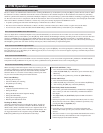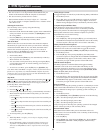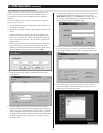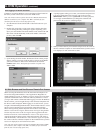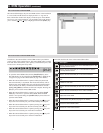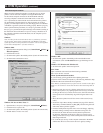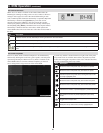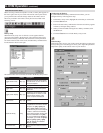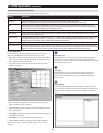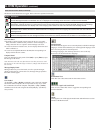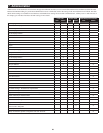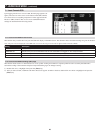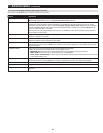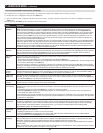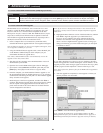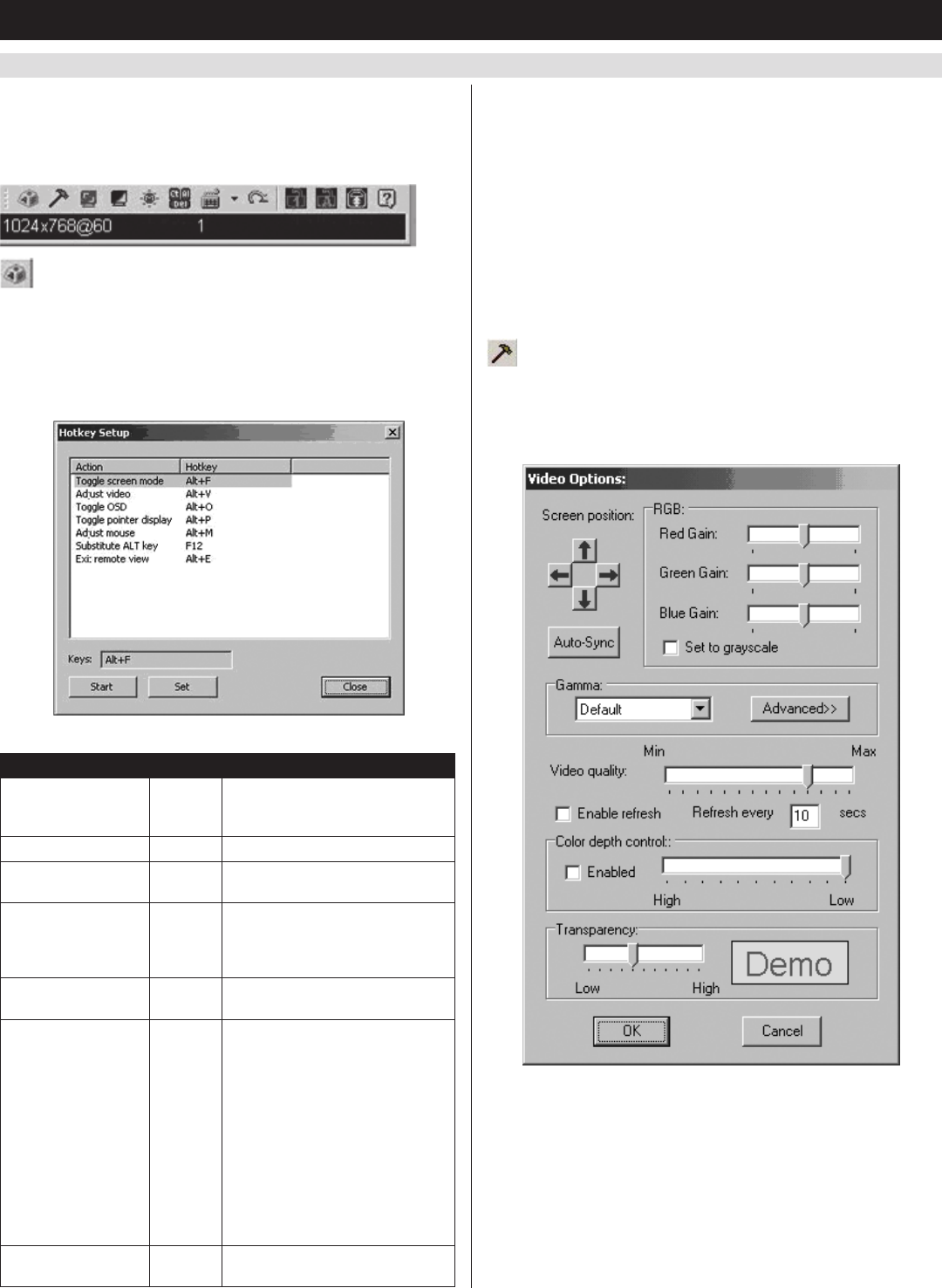
22
6. KVM Operation
(
continued
)
6.6.6 Remote Control Panel
When accessing connected computers over IP, a control panel appears in
thelower-rightcornerofyourscreen.Theremotecontrolpanelallows
you to perform tasks and edit settings related to the remote session.
The icons provided in the remote control panel are described in the
following section.
Hotkey Setup
When the Hotkey Setup icon is clicked, a screen appears that lists
various actions related to the keyboard, video and mouse that can be
performed via hotkey commands. The actions that can be performed
are listed on the left side of the screen, and the hotkey commands that
invoke them are shown to the right.
The table describes the actions that are found in the Hotkey Setup screen:
Action Hotkey Description
Toggle screen mode [Alt] + [F]
Displays the remote screen either
as a full-screen or as a window on
the local computer.
Adjust video [Alt] + [V] Displays the Video Settings screen.
Toggle OSD [Alt] + [O]
Toggles the remote control panel
on and off.
Toggle pointer display [Alt] + [P]
Toggles the mouse pointer of the
local computer on and off, so that
only the mouse pointer of the
remote computer is displayed.
Adjust mouse [Alt] + [M]
Aligns the local and remote mouse
pointers.
Substitute Alt key [F12]
Although all other keyboard input
is captured and sent to the remote
computer, the [Alt] + [Tab] and
[Ctrl] + [Alt] + [Del] commands
are still sent to your local computer.
In order to use these commands
on the remote system, another key
must be substituted for the [Alt]
key. If you substitute the [F12] key,
for example, you would use [F12] +
[Tab] and [Ctrl] + [F12] + [Del].
Note: By default, the substitute
[Alt] key is [F12].
Exit: remote view [Alt] + [E]
Disconnects and exits the remote
session.
Configuring the Hotkeys
If you find the default hotkey commands inconvenient, you can
configure them by following these steps:
1. In the Hotkey Setup screen, highlight the action that you wish to edit.
2. Click the Start button.
3. Enter in the new hotkey combination. The name of each key appears
in the Keys field upon being entered.
4. Whenyouhavenishedenteringthenewhotkeycommand,click
the Set button.
5. Click the Close button to exit the Hotkey Setup screen.
Video Settings
Clicking the Video Settings icon in the control panel brings up the Video
Settings dialog box. This dialog box allows you to adjust the placement
and picture quality of the remote screen on your monitor: