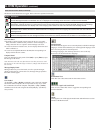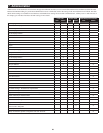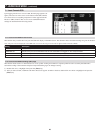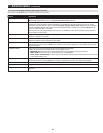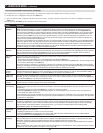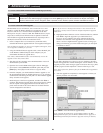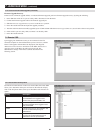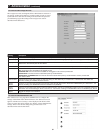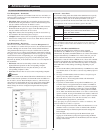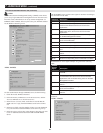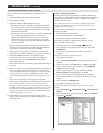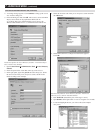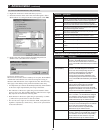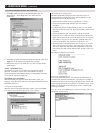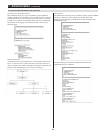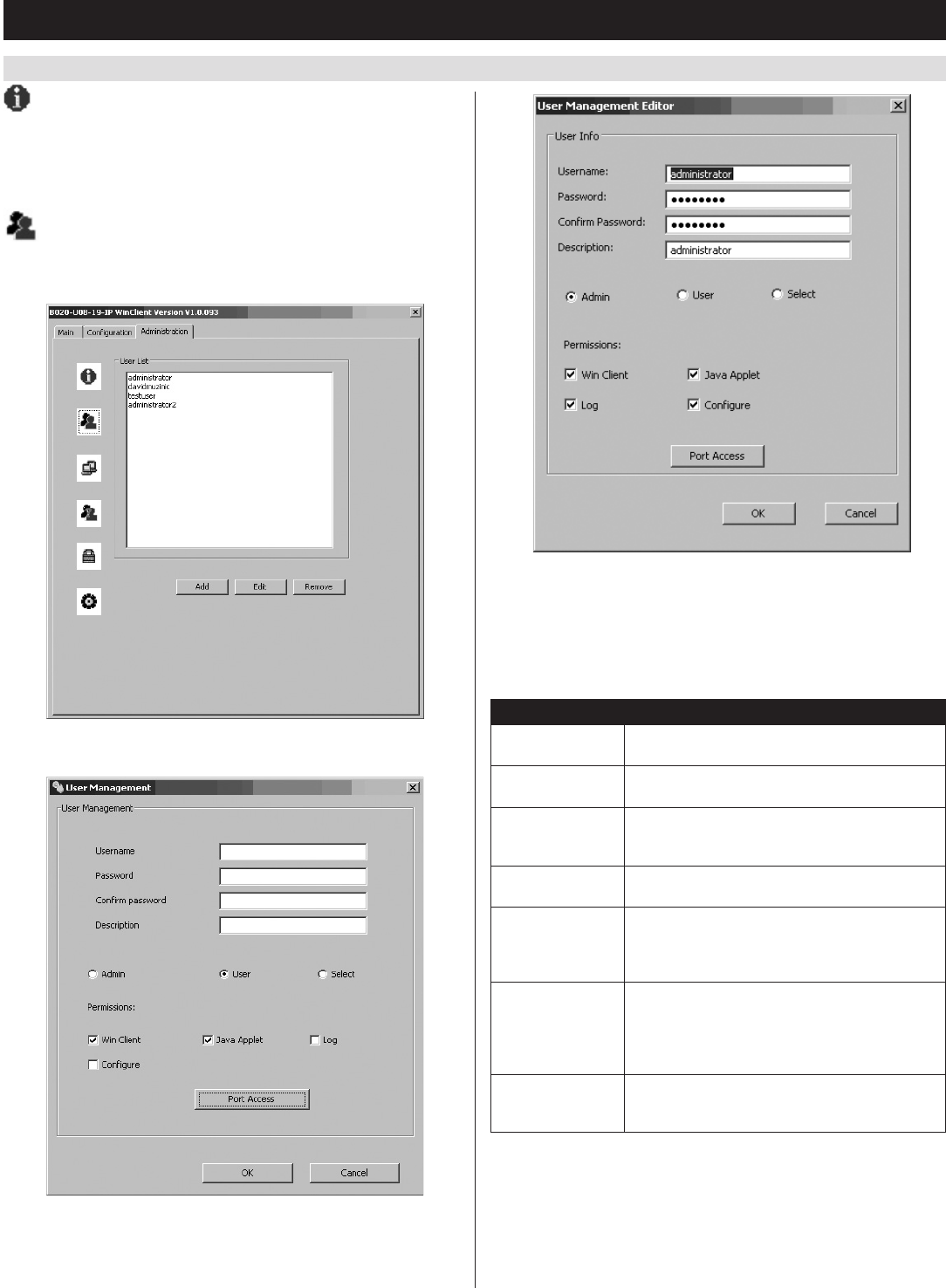
32
7.2.3 Remote OSD Administration Tab
(
continued
)
7. Administration
(
continued
)
General Information
The General Information screen displays the Device Name, MAC
Address, Firmware Version, IPv4 address and IPv6 address of the
KVMswitch.TheDevice Name can be customized by an administrator,
butdefaultsattheKVMmodelname.TheFirmware Version displayed
is that of the IP Access firmware.
User Management
The User Management screen allows administrators to Add, Edit and
Delete User and Administratoraccounts.Upto64accountscanbe
established, with any combination of Administrators and Users.
• Toaddanewaccount,clicktheAdd button. The Add User page
appears.
• Toeditanexistingaccount,highlightitinthelistandclicktheEdit
button. The Edit User page appears.
• Todeleteanexistingaccount,highlightitinthelistandclickthe
Remove button. When clicking the Remove button, you are not
asked to confirm whether you want to delete the selected account, it
is automatically deleted.
The table describes the fields and settings that are found in the Add
User and Edit User screens:
Setting Description
Username Enter the account username here. A minimum of
6 and a maximum of 16 characters are allowed.
Password Enter the account password here. A minimum of
6 and a maximum of 16 characters are allowed.
Confirm Password Re-enter the account password here. If the two
entries do not match, you will be prompted to
re-type the password.
Description Additional information about the user that you
may wish to include (optional).
Admin Check this option to give the account
Administrator access rights. Administrators have
access to all features and configuration settings
of the KVM.
User Check this option to give the account User
access rights. Users have access to both the
Windows Client and Java Client, but do not have
access to the Log Server or Configuration
Settings.
Select Check this option to Select the account access
rights yourself. (See Permissions on page 33 for
details.)