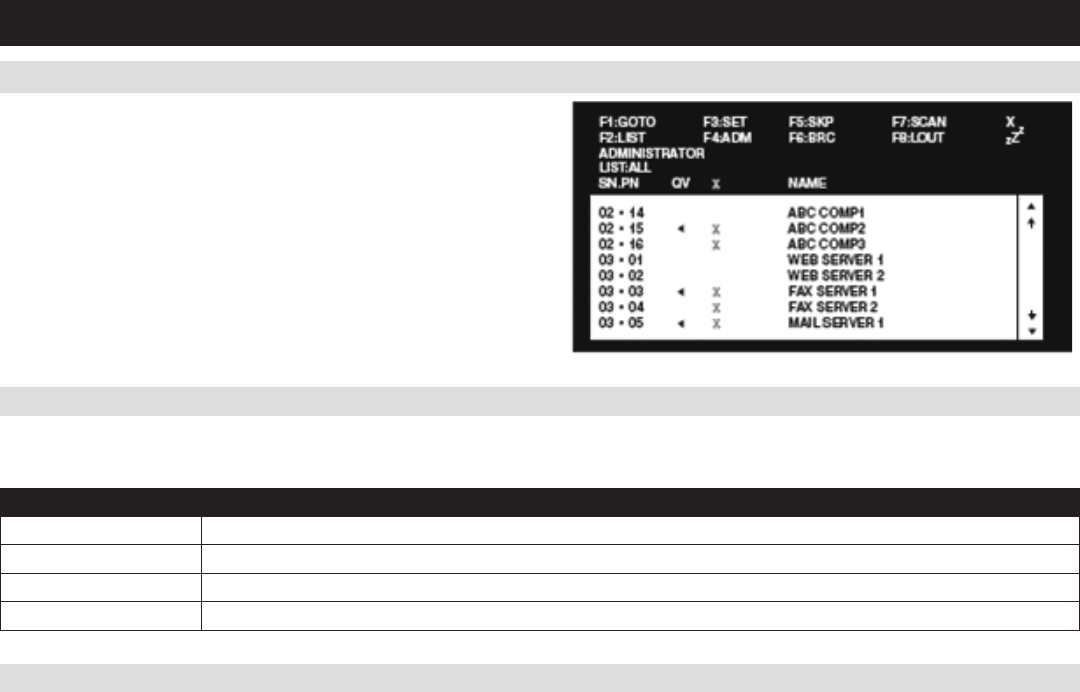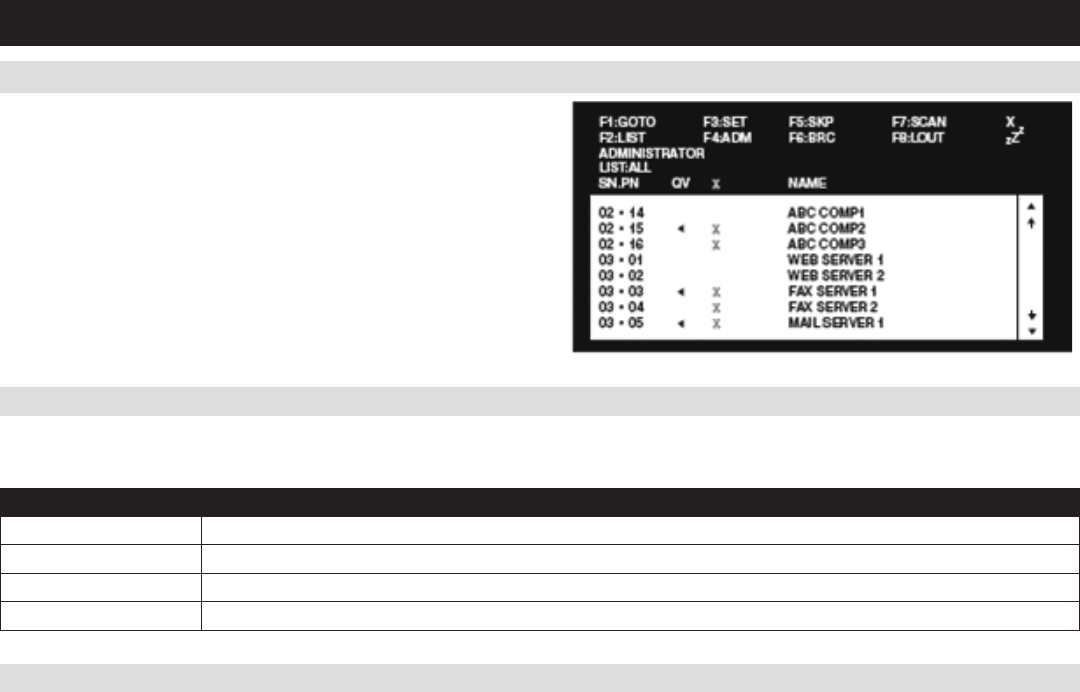
26
7. Administration
(
continued
)
7.1 Local Console OSD
Upon logging into the Local Console OSD, the main page appears (see
figure). AdministratorshaveaccesstoallfeaturesintheOSD,whereas
Users have access to everything except the F4 Admin page and the F6
Broadcast (BRC) function. The Local Console OSD administrative
settings are described in the following section.
7.1.1 Local Console OSD F2 LIST Function
7.1.2 Local Console OSD F3 Settings (SET) Page
ThisfunctionletsyoutailorthelistofportstheOSDwilldisplayontheMainScreen.Thesubmenuchoicesandtheirmeaningsaregiveninthetable:
Note: The ports that are displayed in the OSD main screen are the only ports that will be affected under Broadcast Mode.
Setting Description
ALL Lists all of the ports on the installation that are accessible to the logged-on user, whether they are powered-ON or not.
POWERED ON Lists all of the ports on the installation that are both accessible to the logged-on user and powered-ON.
QVIEW Lists all of the ports on the installation that are set as Quick View ports by an administrator.
QVIEW + POWERED ON Lists all of the ports on the installation that are both set as Quick View ports by an administrator and are powered ON.
This function allows each User and Administratortosetuptheirworkingenvironment.AseparateproleforeachisstoredbytheOSDandis
activated according to the username and password provided during login. To change a setting:
1) Double-clickonit,orhighlightitandpressthe[Enter] key.
2) Afteryouselectanitem,asubmenuwithmorechoiceswillappear.Tomakeaselection,double-clickonachoiceorhighlightitandpressthe
[Enter] key.