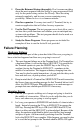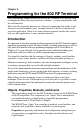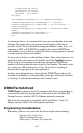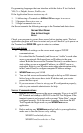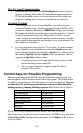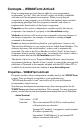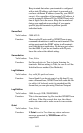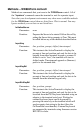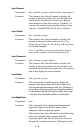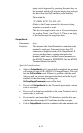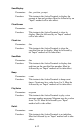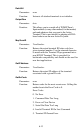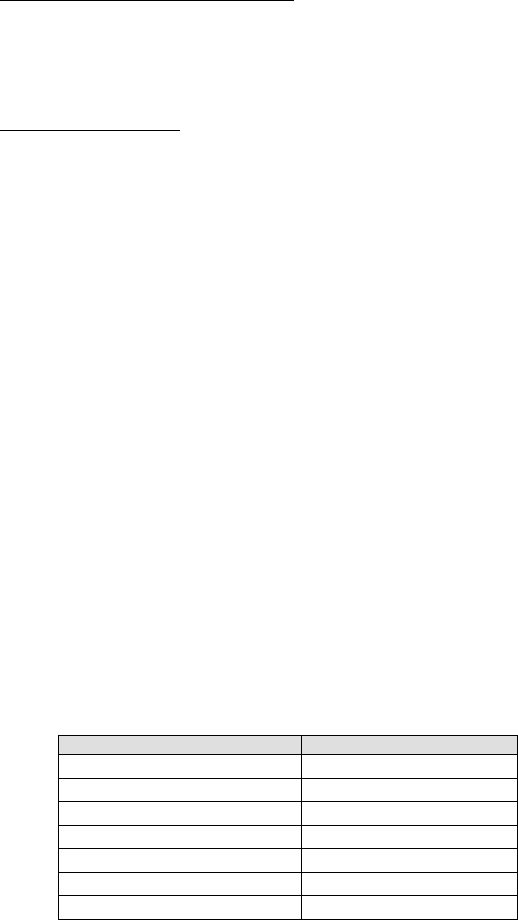
6-6
Test For Good Communication
•
Implement an event handler for OnTermSignIn that causes a beep or
displays a message when called. If communication between the host
PC and the terminal is good, your event handler will fire when your
program is running and you sign in a terminal on your network.
Terminal Tracking
•
Since you get only one set of event handlers, you will need some
scheme for keeping track of where each terminal (up to 1000) is in its
transaction sequence. Remember,
WD802Term will give you a unique
ID number for each Terminal that signs in and that number is “locked”
to that Terminal until it signs out. One possible solution is to use a
"state" variable for each terminal (perhaps stored in an array). Test the
state variable to determine the next prompt for any given terminal. See
the samples for more ideas.
• It is very important to keep track of "login status" for each terminal.
Every SignOut event should have an associated SignIn event and a
given terminal should not be allowed to SignIn twice without and an
intervening SignOut. Multiple SignIns from one terminal without
appropriate SignOuts indicate either:
1. A terminal going out of range and having its power cycled
before returning within range OR
2. Two (or more) terminals using the same IP address
(terminal ID conflict).
Control Keys for Possible Programming
There are some keys on the 802 RF Terminal keypad that when pressed, can
transmit special ASCII characters back to the host program. This feature might
be used by a programmer to allow the operator to review transactions. You can
use these keys for special program functions, such as scrolling thru data,
backing up steps, jumping, finishing a process, etc The keys are as follows:
Key Code transmitted to Host
UP ARROW key FS (ASCII 28)
DOWN ARROW key GS (ASCII 29)
LEFT ARROW key RS (ASCII 30)
RIGHT ARROW key US (ASCII 31)
BEGIN key ETB (ASCII 23)
END key CAN (ASCII 24)
SEARCH key VT (ASCII 11)
The STATUS key is reserved to only display the Time and Date.
The Control keys can be used without pressing the ENTER key by using the
Control Keys Only Terminal Setup parameter. See Chapter 2; RF System
Setup for details.