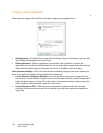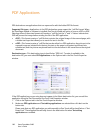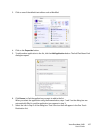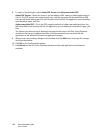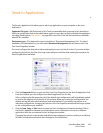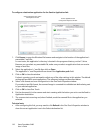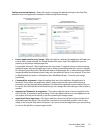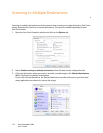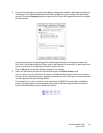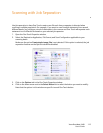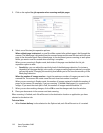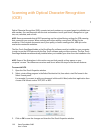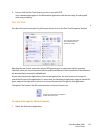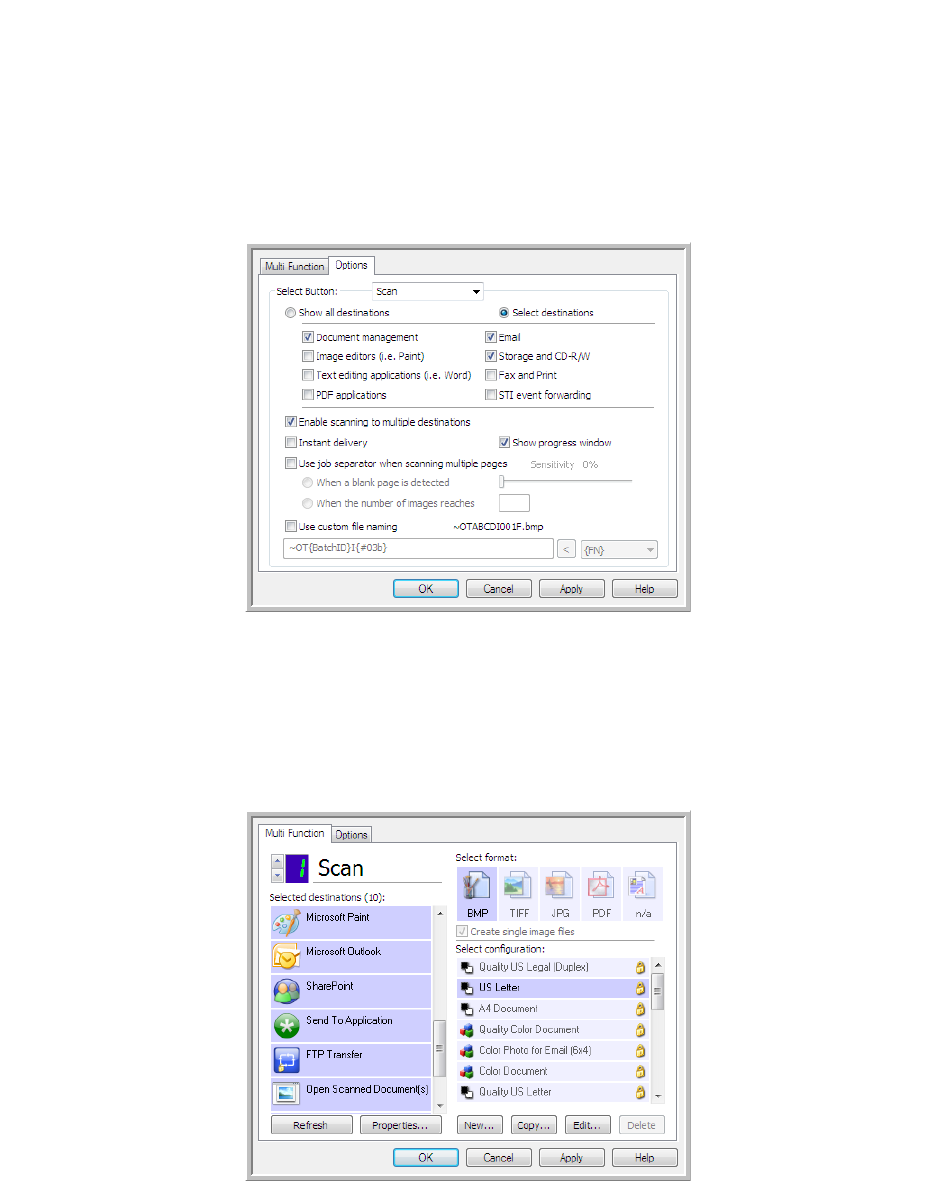
Xerox DocuMate 3460
User’s Guide
112
Scanning to Multiple Destinations
Scanning to multiple destinations works the same as when scanning to a single destination, One Touch
simply distributes the final scan to several destinations. This option is enabled separately for each
One Touch button.
1. Open the One Touch Properties window and click on the Options tab.
2. Select Enable scanning to multiple destinations, then click back on the configuration tab.
3. Click each destination where you want to send the scanned image in the Selected destinations
(#) list. Click again to deselect a destination.
As you click on each destination, the Selected destinations number will count so you know how
many applications are selected to receive the image.