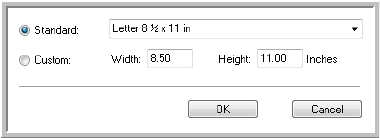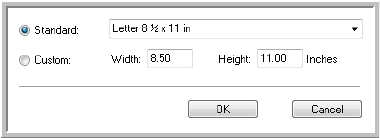
Xerox DocuMate 3460
User’s Guide
141
• Define page size—Click this option to activate the Define button. Then click the Define button to
see the Define page size dialog box for selecting a specific page size.
Standard—Click the menu arrow and choose a page size from the list.
Custom—Enter the horizontal and vertical page dimensions in the boxes. Click the name of
the units, inches or mm (millimeters), to toggle between them.
Click OK.
The currently selected page size appears in the middle of the TWAIN interface on the left-hand
side.
• Double-Feed Detection—Selecting this option turns on the scanner hardware feature that
detects when multiple pages feed through the scanner at one time. When this feature is turned
on, ultrasonic waves are aimed at the document to detect multiple pages by the level at which the
waves pass through the pages. The accuracy of this sensor depends on paper thickness and
whether or not creasing is in the original document. Standard printer paper between 16lb and
20lb works best with this feature.
Action—Select which option you want the scanner and software to take when a double feed has
been detected.
• Abort—Scanning stops and all pages scanned in this batch, up to this point, will be deleted.
• Prompt—You will be prompted to remove the pages in the ADF, restack the remaining pages
and continue scanning. All pages scanned before and after the double page feed are saved.
• AutoScan on document insertion—AutoLaunch™ technology senses when an item is inserted in
the scanner and starts scanning immediately. If this option is not selected, the scanner waits for
you to click the Scan button in the TWAIN interface.