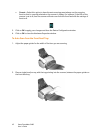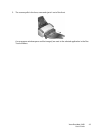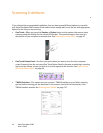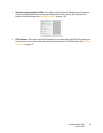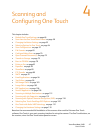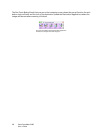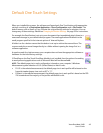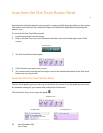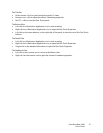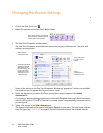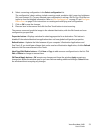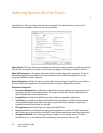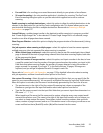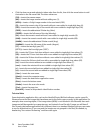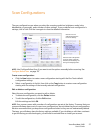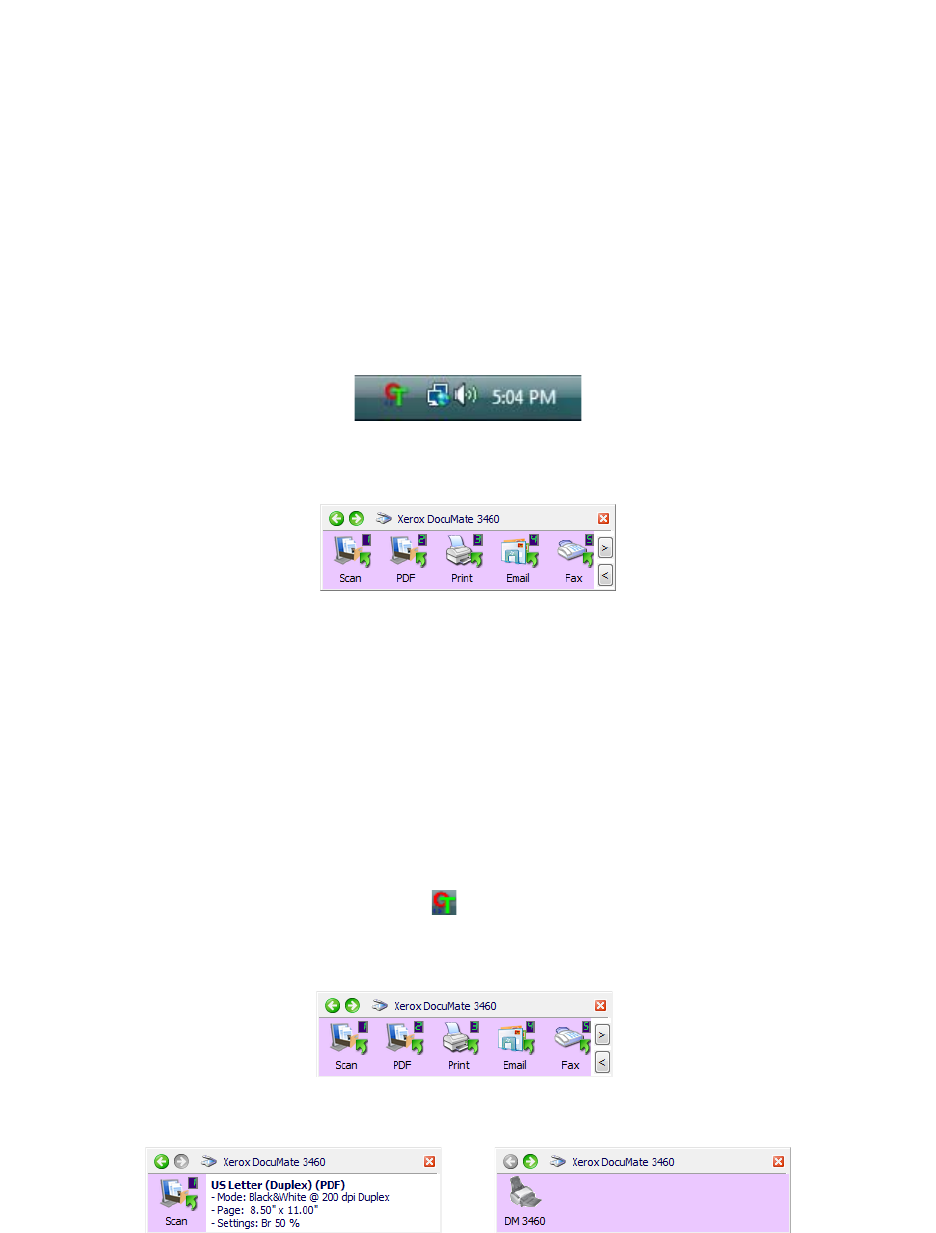
Xerox DocuMate 3460
User’s Guide
50
Scan from the One Touch Button Panel
Scanning from the button panel on your computer’s screen works like pressing a button on the scanner.
The scanner scans the item, then sends the image to the Destination Application indicated by the
button’s icon.
To scan from the One Touch Button panel:
1. Load the documents into the scanner.
2. Click on the One Touch icon in the Windows notification area (at the lower right corner of the
screen.)
3. The One Touch Button Panel opens.
4. Click the button you want to use to scan.
5. The scanner starts scanning and the image is sent to the selected destination for the One Touch
button you are using to scan.
Features of the One Touch Button Panel
The One Touch panel is your on-screen set of controls for the scanner. From the panel you can access
the hardware settings for your scanner and configure the Scan button.
Click on the One Touch icon to open the panel.
One Touch Icon
The Detail View The Hardware View
The Button View