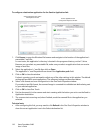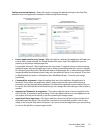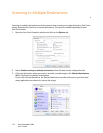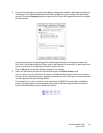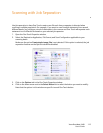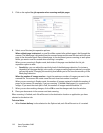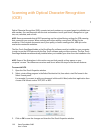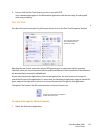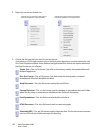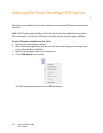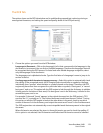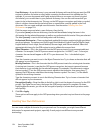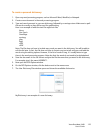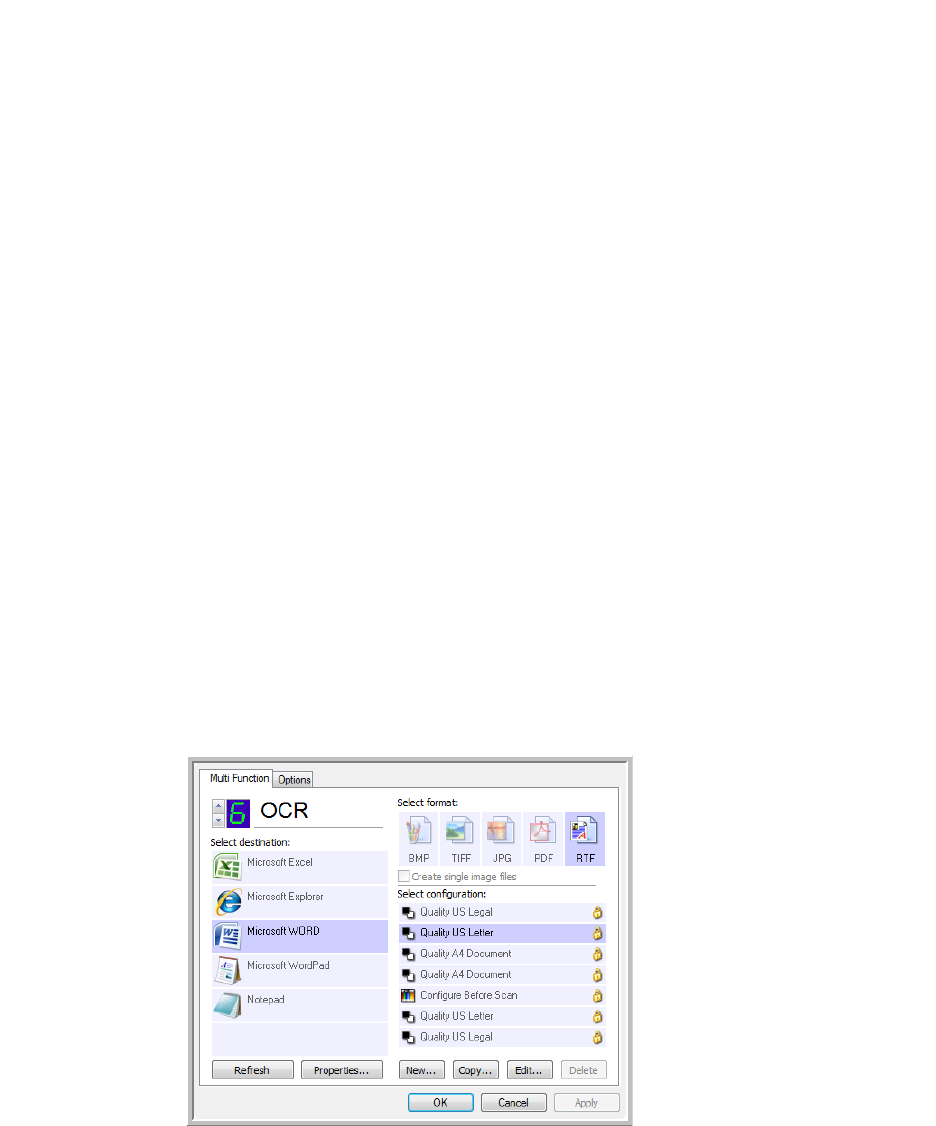
Xerox DocuMate 3460
User’s Guide
118
Scanning with Optical Character Recognition
(OCR)
Optical Character Recognition (OCR) converts text and numbers on a scanned page into editable text
and numbers. You can then work with the text and numbers to edit, spell check, change font or type
size, sort, calculate, and so forth.
The One Touch OmniPage Module or the OmniPage Pro software must be installed on your computer
in order to use the OCR options with the One Touch software and your Xerox scanner. The One Touch
OmniPage Module was automatically installed when you installed your driver from the installation disc.
To scan with OCR:
1. Open the One Touch Properties window.
2. Select a text editing program in the Select Destination list, then select a text file format in the
Select Format panel.
For example, if you want to edit your document in Microsoft’s Word, select that application then
choose a file format such as TEXT, RTF or DOC.
3. Click on OK to save the changes and close the One Touch Properties window.
NOTE: Xerox recommends that all OCR processing use the original factory settings for OCR scanning
that came with your scanner. When scanning with other settings, use at least 300 dpi for the
resolution. If the original documents are of poor quality or have a small type font, 400 dpi can be
used as the maximum resolution.
NOTE: Some of the illustrations in this section may not look exactly as they appear on your
computer’s screen. The differences are minor and do not affect the steps to use the new features.