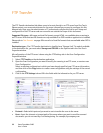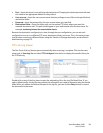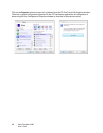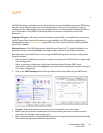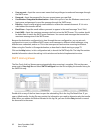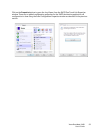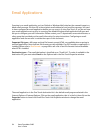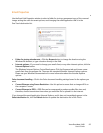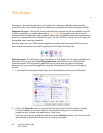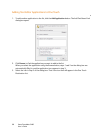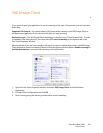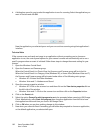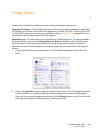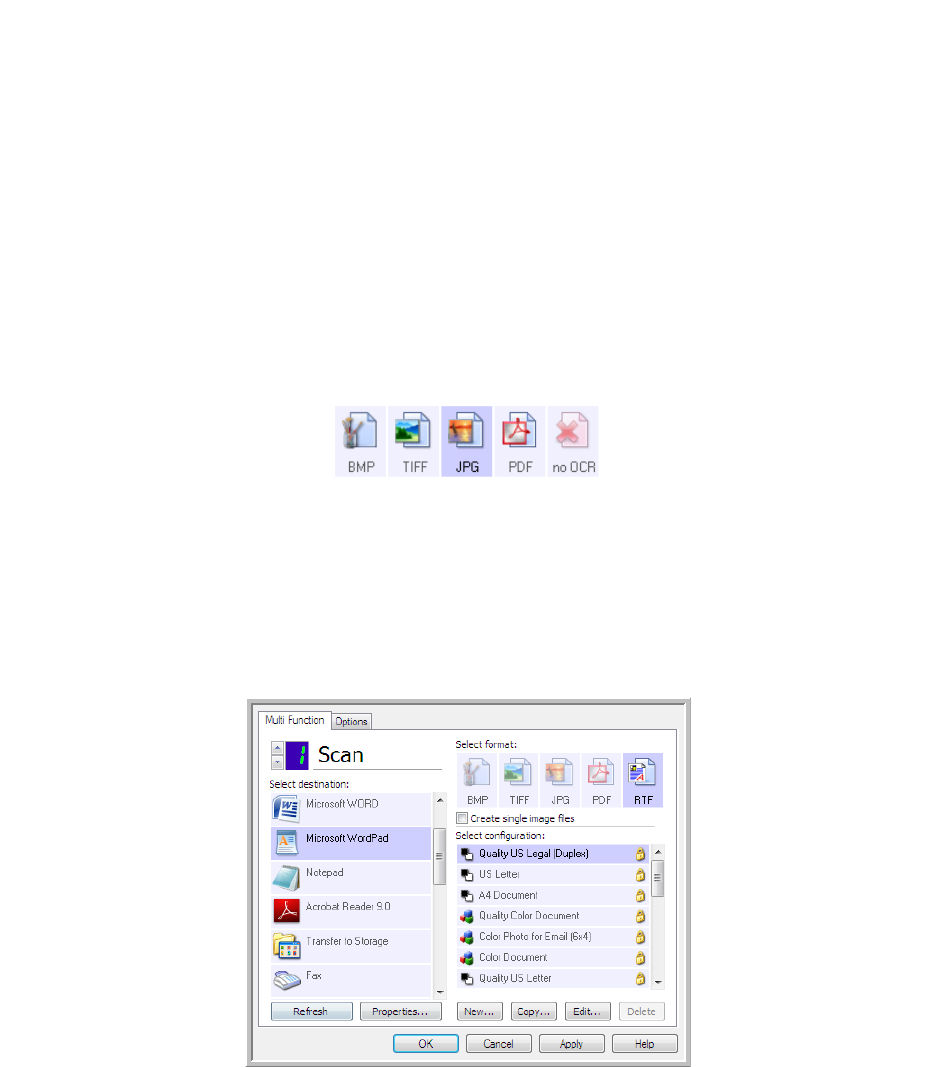
Xerox DocuMate 3460
User’s Guide
96
Text Editors
Scanning to a text editing application, such as Microsoft’s Notepad or WordPad, automatically
converts the text in the scanned image into editable text using Optical Character Recognition (OCR).
Supported file types—The text file formats and destination applications are only available if an OCR
module or application is installed. Please refer to Text Fo rmat s on page 68 to see a list of text file
formats that are available when OCR is installed. Additionally, the available file formats are application
specific, for example Microsoft’s WordPad can open *.txt and *.rtf files, so only those two file types will
be available when scanning to WordPad.
Note that when there is no OCR module or application installed, the format panel will not contain a
text icon and there will be no text editor applications in the Select destination list.
Destination type—This destination type is classified as a “Text Based Link”. To make it available in the
destination list, you must select Text editing applications on the Options tab in the One Touch
Properties window. If the text editing application you are using does not appear in the Select
destination list, you can add the application using the Text Documents One Touch Link Properties
window.
1. In the One Touch Properties window select one of the default text editors such as WordPad.
2. Click on the Properties button to open the Text Document One Touch Link Properties window.
From this window you can select what One Touch should do when text is not detected or
recognition fails, and add other applications to One Touch.
Note that if you recently installed an application, click the Refresh button to see if One Touch will
automatically configure the link before you try adding it manually.