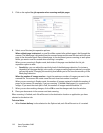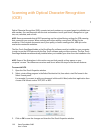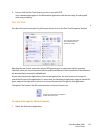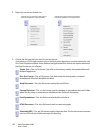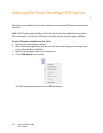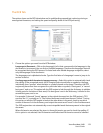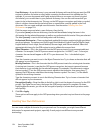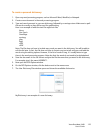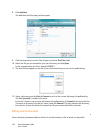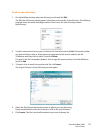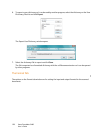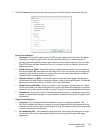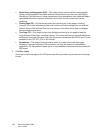Xerox DocuMate 3460
User’s Guide
124
User Dictionary—A user dictionary is your personal dictionary with words that you want the OCR
engine to reference for better accuracy when converting the document into editable text. For
example, if you scan documents with highly technical terms or acronyms not found in typical
dictionaries, you can add them to your personal dictionary. You can also add names that you
expect to be in the documents too. This way, as the OCR process recognizes each letter or symbol,
there is a higher chance that the technical term or name will be correctly spelled in the final
document. You can create multiple user dictionaries. See the section Creating Your Own
Dictionaries on page 124.
Click the menu arrow and select a user dictionary from the list.
If you select [none] as the user dictionary, the text will be validated using the terms in the
dictionaries for the selected languages, as well as any professional dictionaries if they are selected.
The label [current] is next to the currently-select user dictionary.
Professional Dictionaries—These are legal and medical dictionaries containing highly specialized
words and phrases. The options are: Dutch Legal, Dutch Medical, English Financial, English Legal,
English Medical, French Legal, French Medical, German Legal, and German Medical. Select the
appropriate dictionary for the OCR engine to use to validate the scanned text.
Reject Character—This is the character that the OCR process inserts for an unrecognizable text
character. For example, if the OCR process cannot recognize the J in REJECT, and ~ is the reject
character, the word would appear as RE~ECT in your document. The ~ is the default reject
character.
Type the character you want to use in the Reject Character box. Try to choose a character that will
not appear in your documents.
Missing Character—This is the character that the OCR process inserts for a missing text character.
A missing text character is one that the OCR process recognizes, but cannot represent because
that character is not available for the selected language. For example, if the document contains
the text symbol “Ç” but the OCR process cannot represent that character, then every place “Ç”
appears, the OCR process substitutes the missing character symbol. The caret (^) is the default
symbol for the missing character.
Type the character you want to use in the Missing Character box. Try to choose a character that
will not appear in your documents.
Recognition Quality—Drag the slider to the left or right to set the degree of accuracy for the OCR
process. The higher the accuracy, the longer the OCR process requires to complete. For clean,
highly-legible documents, you can set the recognition quality to a lower level to produce results
more quickly.
2. Click OK or Apply.
These options will now apply to the OCR processing when you select any text format as the page
format.
Creating Your Own Dictionaries
You can create multiple dictionaries for your personal use. For example, you might have different
dictionaries for separate work projects, especially if each project uses different acronyms and
terminology.