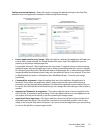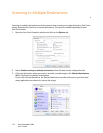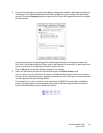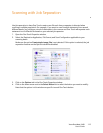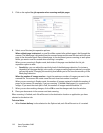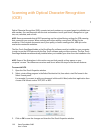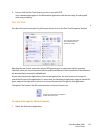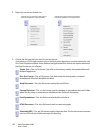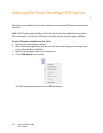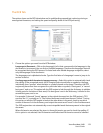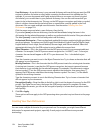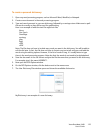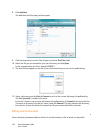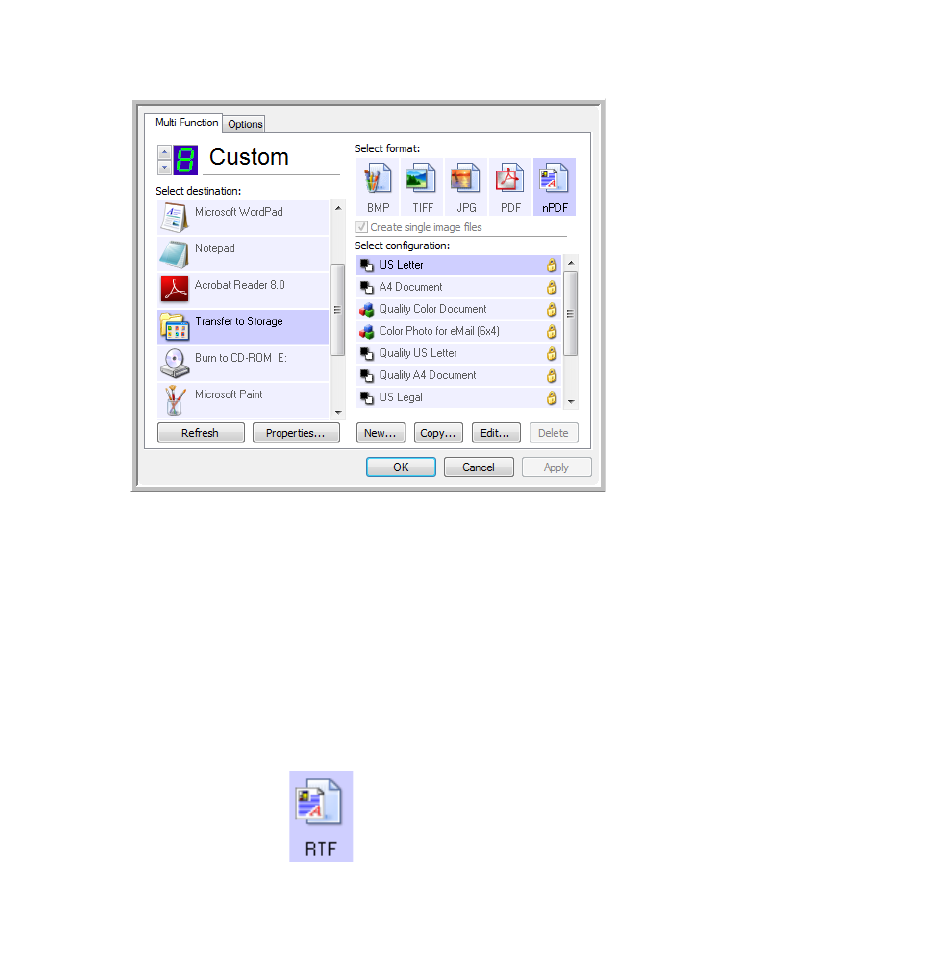
Xerox DocuMate 3460
User’s Guide
119
4. Press or click the One Touch button you set to scan with OCR.
Your scanned pages appear in the Destination Application with the text ready for editing and
other text processing.
Text Formats
You select the text format option by clicking on the text icon on the One Touch Properties window.
Selecting the text format option also selects OCR processing as an automatic step for scanning.
Therefore, when you scan a document with the text format selected, the text portions of the document
are automatically converted to editable text.
As you select Destination Applications that are text applications, the text format icon changes to
match the file type of the application. In some cases, the Destination Application supports several file
types, and you can right-click on the icon to choose the particular file type for that application.
The specific file format is the file name extension on the text format icon.
To select a file type for the text format:
1. Select the Destination Application.
This is the text format icon.
This example of the text
format icon is sPDF.
The specific text format; this example is
for Rich Text Format (.rtf).