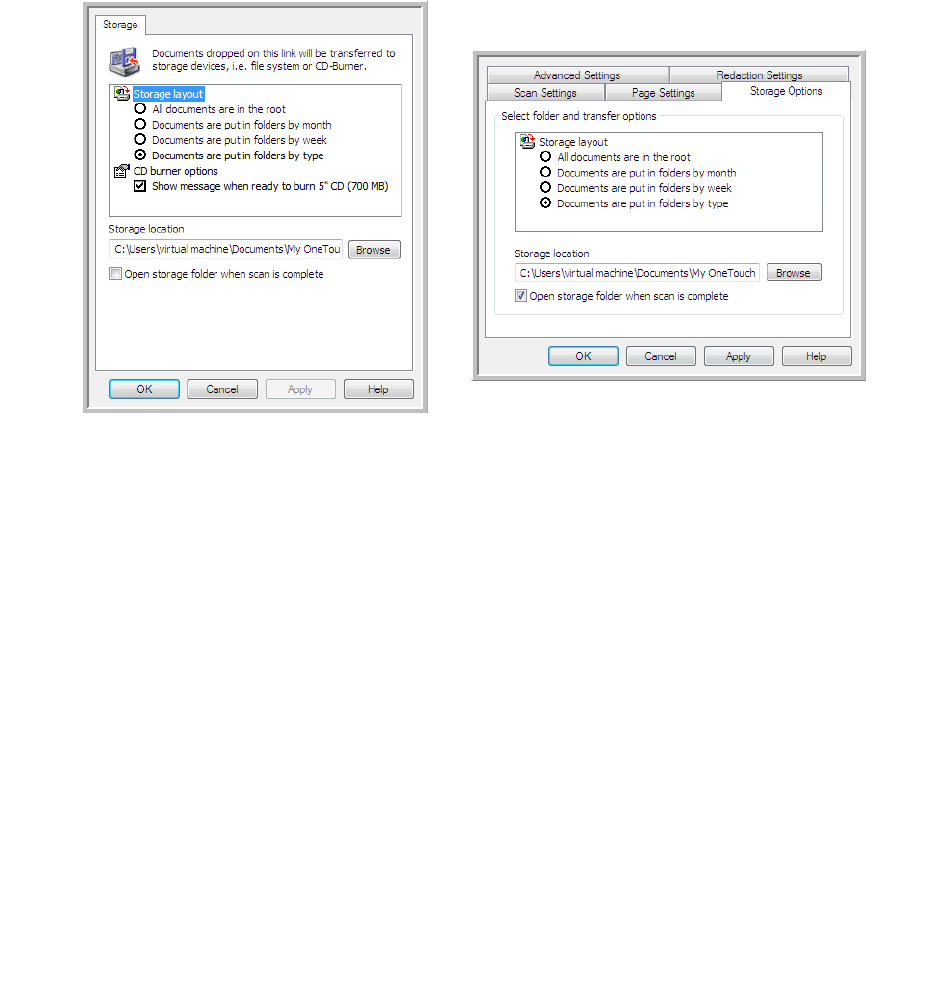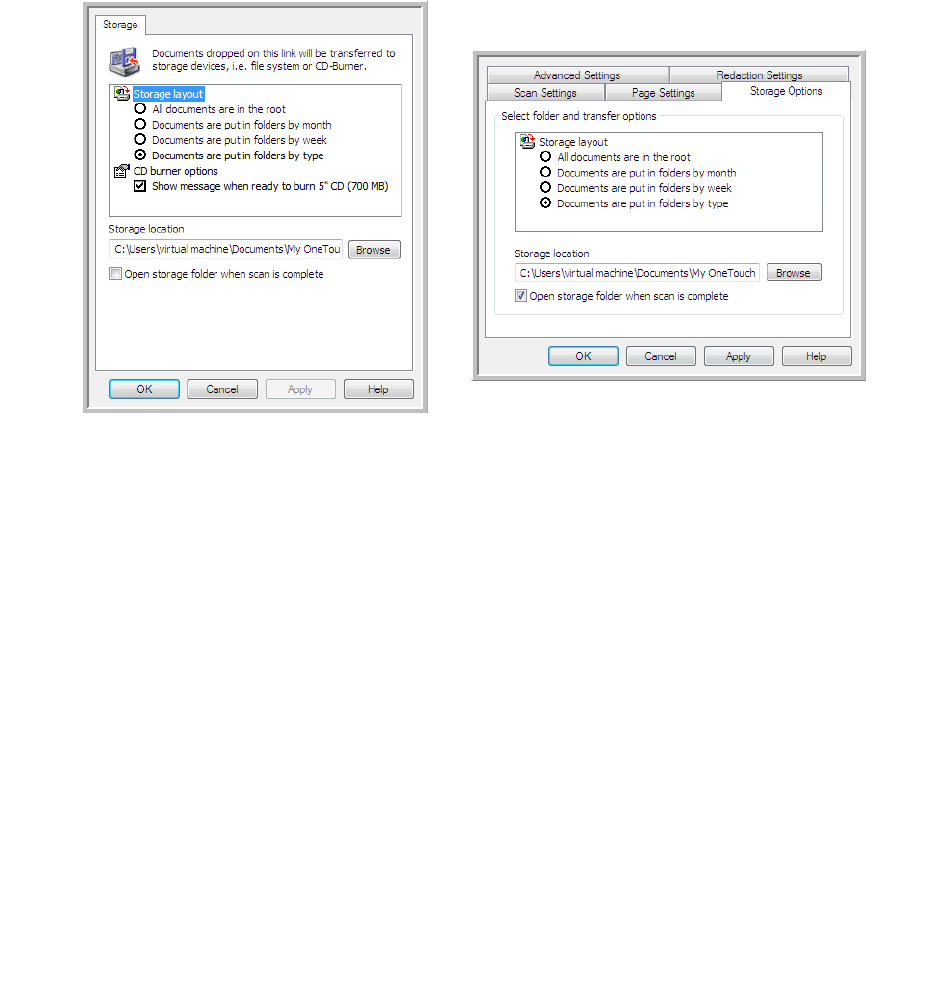
Xerox DocuMate 3460
User’s Guide
74
Storage layout
• All documents are in the root—The scanned documents are saved in the root of the folder
specified in the Storage location.
• Documents are put into folders by month, week, or type—Folders are created based on your
selection (month, week, or file type) and the scanned documents are saved in those folders. New
folders are created for each month and week so you can keep track of when you scanned the
documents.
Storage location
• This is the location on the computer or network where the file will be saved. Click on the Browse
button to change the location by browsing through your Windows folder list, or type a location
directly into the input field. You can select a local folder, or a folder on a server or mapped drive.
Open storage folder when scan is complete
• Select this option to have the folder, specified in the Storage location, open when scanning is
complete and the image has been transferred to that location. If you have selected a month,
week, or type grouping option, the folder that opens will be the grouping option you selected.
Setting the Folder from Windows
When One Touch was installed, a storage option was added to the right-click menu of your Windows
folders. This menu option allows you to set the Transfer to Storage folder location without opening
One Touch first.
1. Right-click on the folder you want set as the scan destination.
Transfer to Storage One Touch Link Properties window
Scan Configuration Properties window -
Storage Options tab