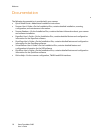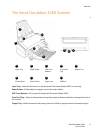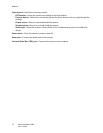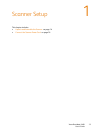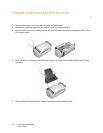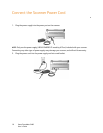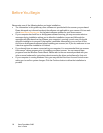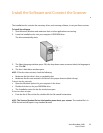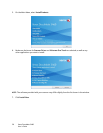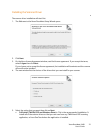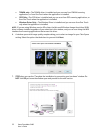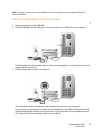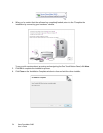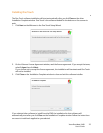Xerox DocuMate 3460
User’s Guide
18
Before You Begin
Please make sure of the following before you begin installation:
• The information in this guide may cover software not provided with the scanner you purchased.
Please disregard any information about the software not applicable to your scanner. Visit our web
site at www.xeroxscanners.com for the latest software updates for your Xerox scanner.
• If your computer has AntiVirus or AntiSpyware software running, you may encounter alerts or
messages during installation asking you to allow the installation to proceed. Although the
messages will differ based on the software your computer is running, in each case you should
allow the installation to proceed if that option is available. Alternatively, you can turn off the
AntiVirus or AntiSpyware software before installing your scanner, but if you do, make sure to turn
it back on again when installation is finished.
• If you already have a scanner connected to your computer, it is recommended that you remove
that scanner’s driver program prior to installing your Xerox scanner. You can remove these
programs from the Windows Control Panel. Please refer to the user manual provided with your
other scanner hardware for instructions about removing the driver and software for that unit.
• If your computer is running Windows Vista, you may see the Vista User Account Control screen
asking you to confirm system changes. Click the Continue button to allow the installation to
proceed.