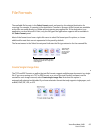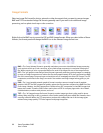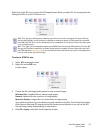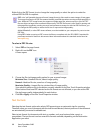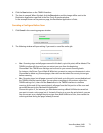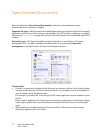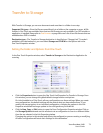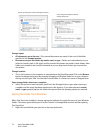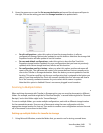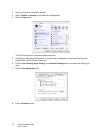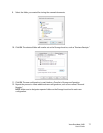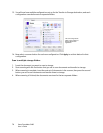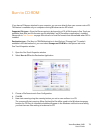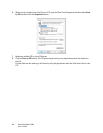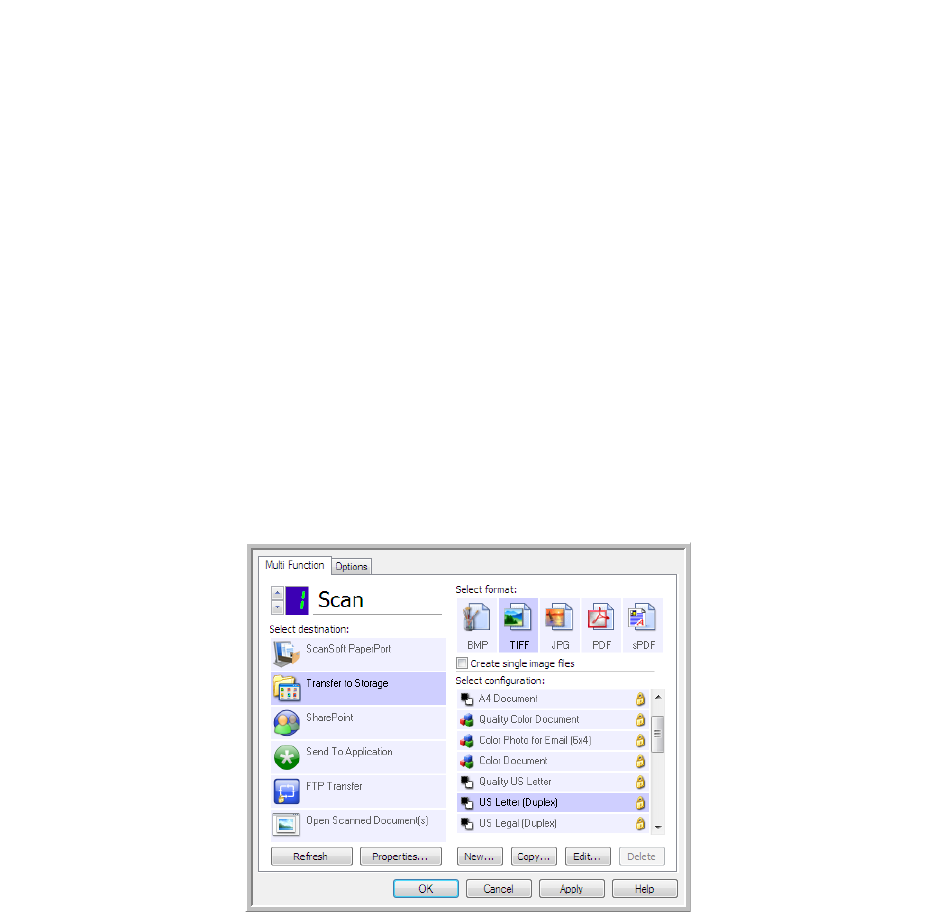
Xerox DocuMate 3460
User’s Guide
73
Transfer to Storage
With Transfer to Storage, you can scan documents and save them in a folder in one step.
Supported file types—Since the files are saved directly to a folder on the computer or server, all file
formats in One Touch are available. Note that text file formats are only available if an OCR module or
application is installed. Please refer to Te xt Fo rmat s on page 68 to see a list of text file formats that are
available when OCR is installed.
Destination type—The Transfer to Storage destination is classified as a “Storage Link”. To make it
available in the destination list, you must select Storage and CD-R/W on the Options tab in the
One Touch Properties window.
Setting the Folder and Options from One Touch
In the One Touch Properties window, select Transfer to Storage as the Destination Application for
scanning.
• Click the Properties button to open the One Touch Link Properties for Transfer to Storage. From
this window, you can change the global default storage location and options.
On initial installation of One Touch, all scan configurations use these settings. When you create
new configurations, the default settings will also match what you have selected here. If you
modify the storage options in an individual configuration, changing the options in this Link
Properties window will no longer update to the configurations you modified.
• Click the New, Copy, or Edit button to open the Scan Configuration Properties window. Click on
the Storage Options tab and use this window to set a configuration to scan to a different folder
than the one selected in the Link Properties window.
Changing the options in this window only affects the configuration you are creating or modifying.
All other configurations will retain their settings for this destination.