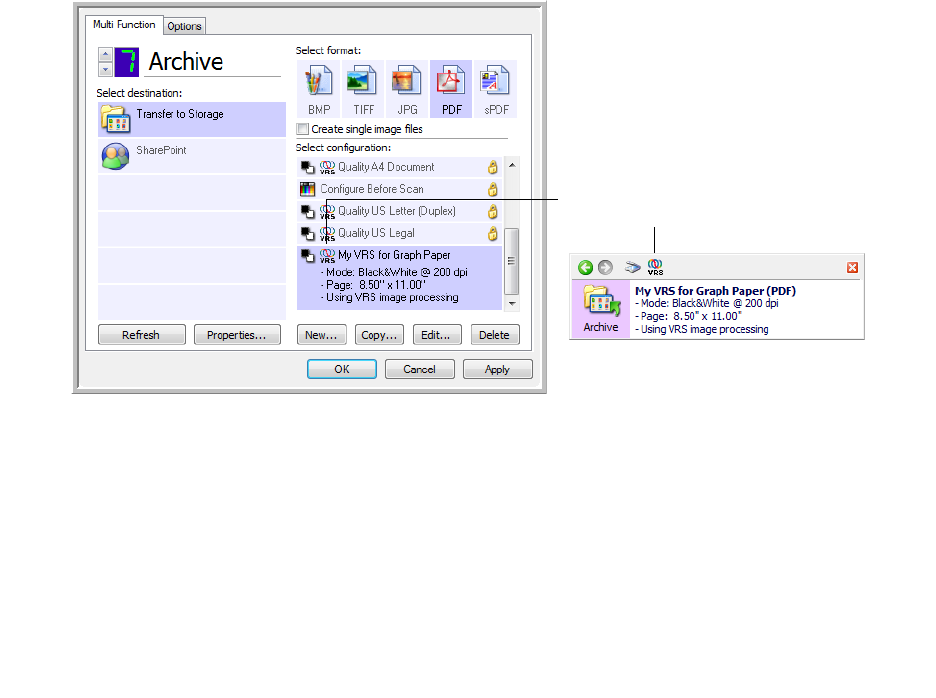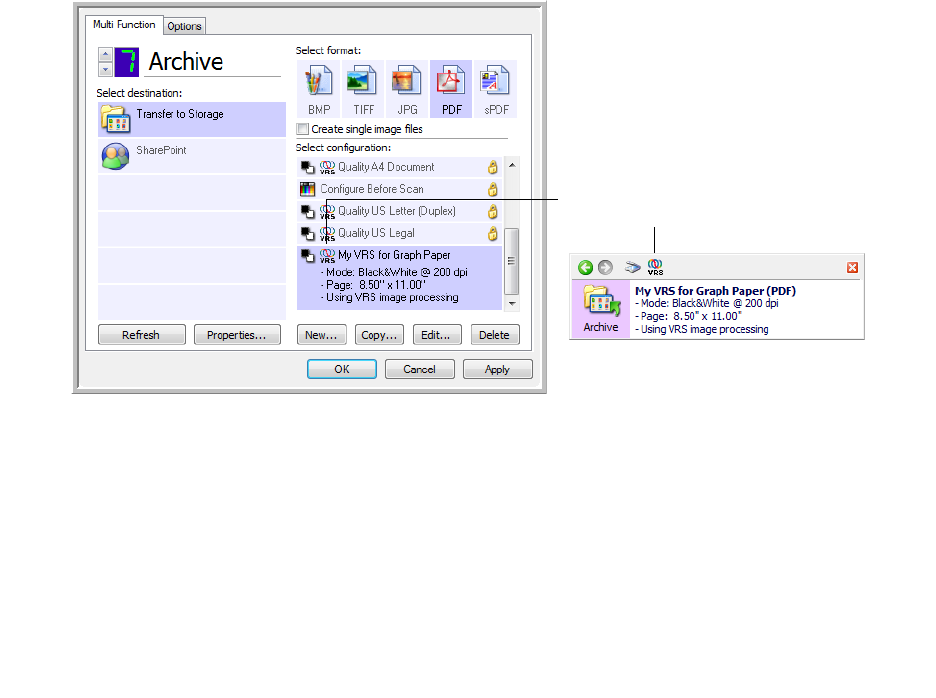
Xerox DocuMate 3460
User’s Guide
133
• AutoBrightness—Sets the brightness to achieve the best balance between the document’s
background, foreground, and highlighted areas. This option is not available when scanning in
Color.
• Edge Cleanup—Select this option to have the software remove any thin lines that may be
around the edges in the scanned image. Edge Cleanup only applies if AutoCrop and
AutoDeskew are selected so the software can determine where the edges are located.
Therefore, selecting Edge Cleanup will also select AutoCrop and AutoDeskew. This option is
only available when scanning in Black&White.
• Despeckle—Speckles are small spots on an image that the scanner interpreted as a valid part
of the document. For example, an irregularity in the paper, or a small wrinkle, or the holes
where a staple was removed may show up as speckles on the scanned image. The Despeckle
option identifies these spots and removes them. This option is only available when scanning
in Black&White.
6. Click OK or Apply to add the VRS options to your scan configuration.
When a scan configuration includes VRS options, the One Touch Panel and the One Touch Properties
window both show the VRS icon as a reminder.
Technical No te
The following features are disabled in One Touch when the corresponding VRS feature is enabled.
• Scan Settings tab—Brightness and Contrast are disabled when AutoBrightness is selected on the
VRS Settings tab.
• Page Settings tab—Straighten image, AutoCrop to original, and Edge Cleanup are disabled when
AutoCrop, AutoDeskew, or Edge Cleanup is selected on the VRS Settings tab.
The Professional Features
If you upgrade your scanner’s VRS software to the VRS Professional version, the Professional Features
shown at the bottom of the window become active.
The VRS icon on the top of the One Touch
Panel and on the scan configuration remind
you that the scan will use the VRS settings.
The summary of the scan settings also
indicates VRS settings.