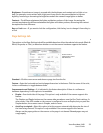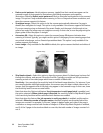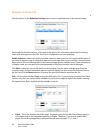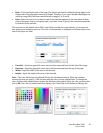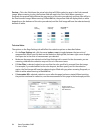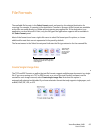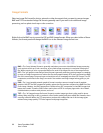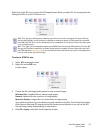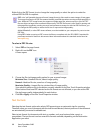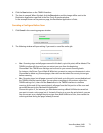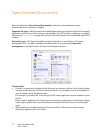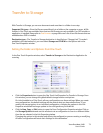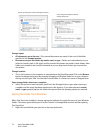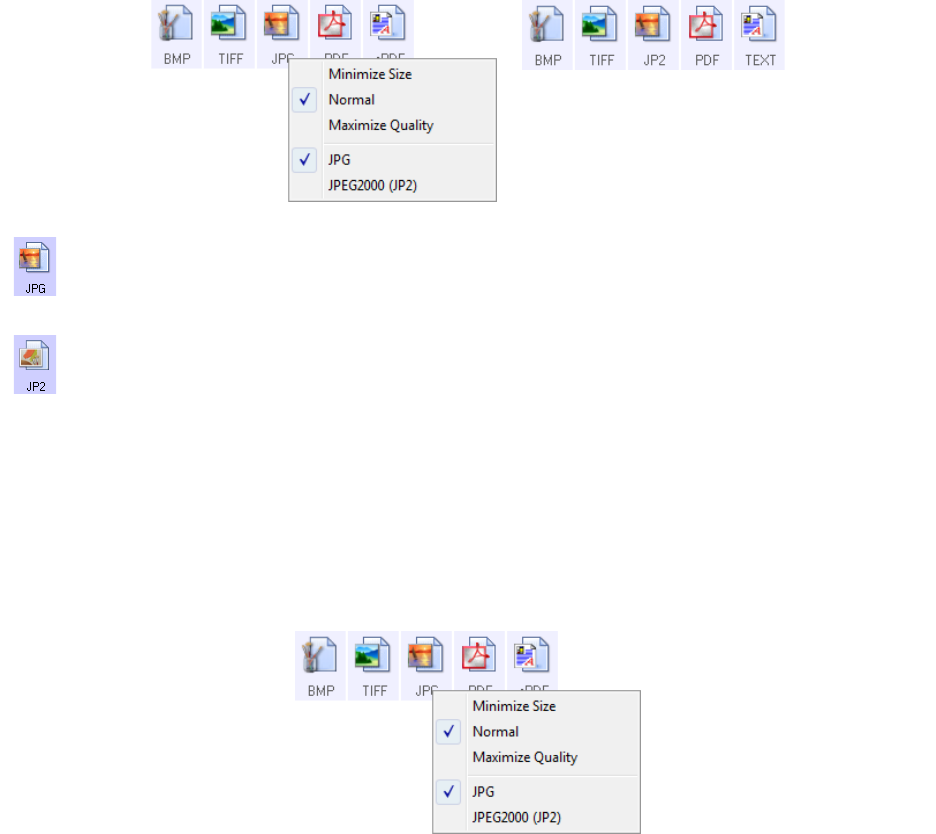
Xerox DocuMate 3460
User’s Guide
67
Right-click on the JPG icon to access the JP2 image format. When you select JP2, the format panel will
change the JPG icon to the JP2 format icon.
To select a JPEG file size:
1. Select JPG as the page format.
2. Right-click on the JPG icon.
A menu opens.
3. Choose the file size/image quality option for your scanned images.
Minimize Size—Smallest file size, lowest image quality.
Normal—Medium file size, some loss of image quality.
Maximize Quality—Largest file size, minimal loss of image quality.
Your selection pertains only to the button currently selected on the One Touch Properties window.
Other buttons that have JPG selected as the file format are not affected, so you can set the JPG
file size/image quality independently for each button.
4. Click OK or Apply on the One Touch Properties window.
JPG—The *.jpg (joint photographic experts group) format is a common image format for transferring
pictures electronically, such as posting to a website or sending via email, as JPG image files are smaller
than BMP and TIFF files. You can change the level of compression for the picture file to have better qual-
ity or a smaller file size.
JP2—The *.jpg2 (joint photographic experts group 2000) format is the new JPEG standard. This new JPG
file type has improved compression for better image quality at smaller file sizes. Please refer to the offi-
cial JPEG website at
www.jpeg.org for more information about this file format, and a list of applications
that can view and/or open this file type.