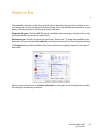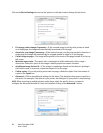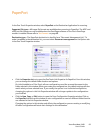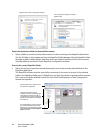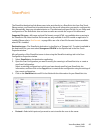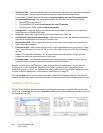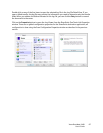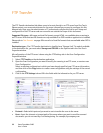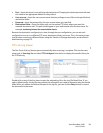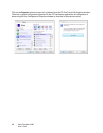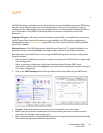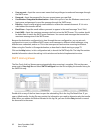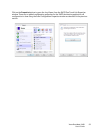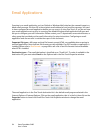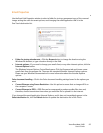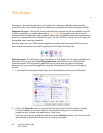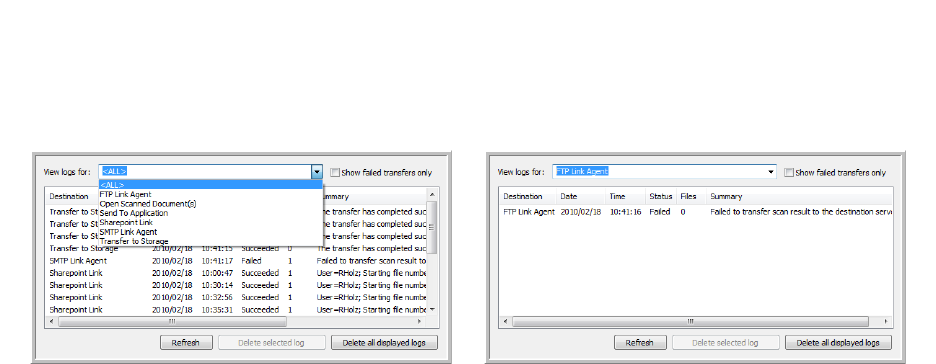
Xerox DocuMate 3460
User’s Guide
89
• Port—Input which port to use with the selected protocol. Changing the selected protocol will reset
this value to the appropriate default for the protocol.
• User account—Input the user account name that has privileges to save files to the specified host
destination folder.
• Password—Input the password for the user account name you specified.
• Destination folder—Input the folder path, on the remote FTP server, where you want the
scanned documents sent. This path would appear in your web browser after the host name. For
example, marketing/shared documents/data sheets.
Because the destination configuration is done through the scan configuration, you can set each
configuration to scan to a different FTP server, destination folder, and so on. This is the same process
used as when scanning to different folders using the Transfer to Storage destination, as described in
detail starting on page 75.
FTP Link Log Viewer
The One Touch Link Log Viewer opens automatically when scanning is complete. Click on the menu
arrow next to View logs for and select FTP Link Agent from the list to display the transfer history for
the FTP link only.
Double-click on any of the line items to open the selected log file in the Log File Detail View. If you
open a failed transfer, the log file may contain the information you need to determine why the transfer
failed. After you address the failure indicated in this log file, you can click the Retry button to resend
the document to the server.