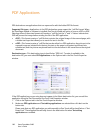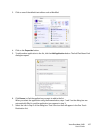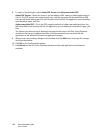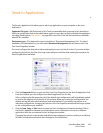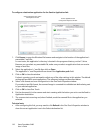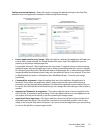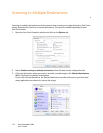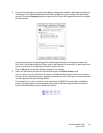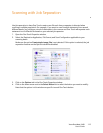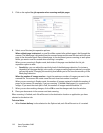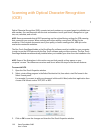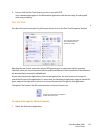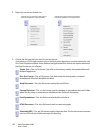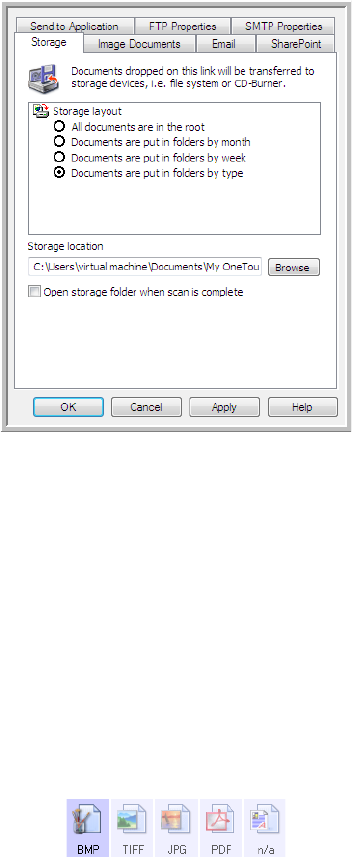
Xerox DocuMate 3460
User’s Guide
113
4. If any of the destinations you select have global configuration properties, the Properties button at
the bottom of the Selected destinations list will be enabled for you to configure the destination
options. Click on the Properties button to open the One Touch Link Properties window to configure
the destinations.
Each destination that has global properties will be represented by its configuration tab in the
One Touch Link Properties window. Please refer to the destination instructions, as described in the
previous section(s), for configuring destination specific options.
Click on OK when you are done making changes in this window.
5. Select the file format you want for the scanned image in the Select format panel.
You can only scan as one file format at a time, so all selected destinations must have a common
file type. As you select destinations, destinations that do not have a file type in common with the
one you selected, will automatically disable.
For example, if you scan to a printer and to email, only the BMP file format will be available as
printers can only receive an uncompressed image format. All other image formats and all text
formats will be disabled until you deselect the printer.