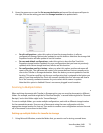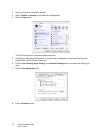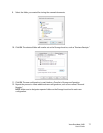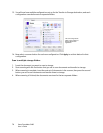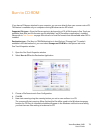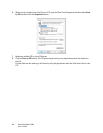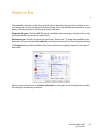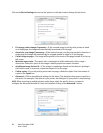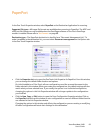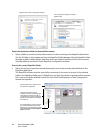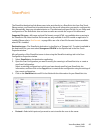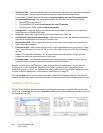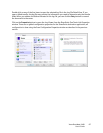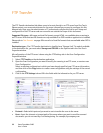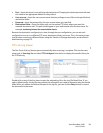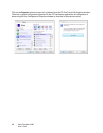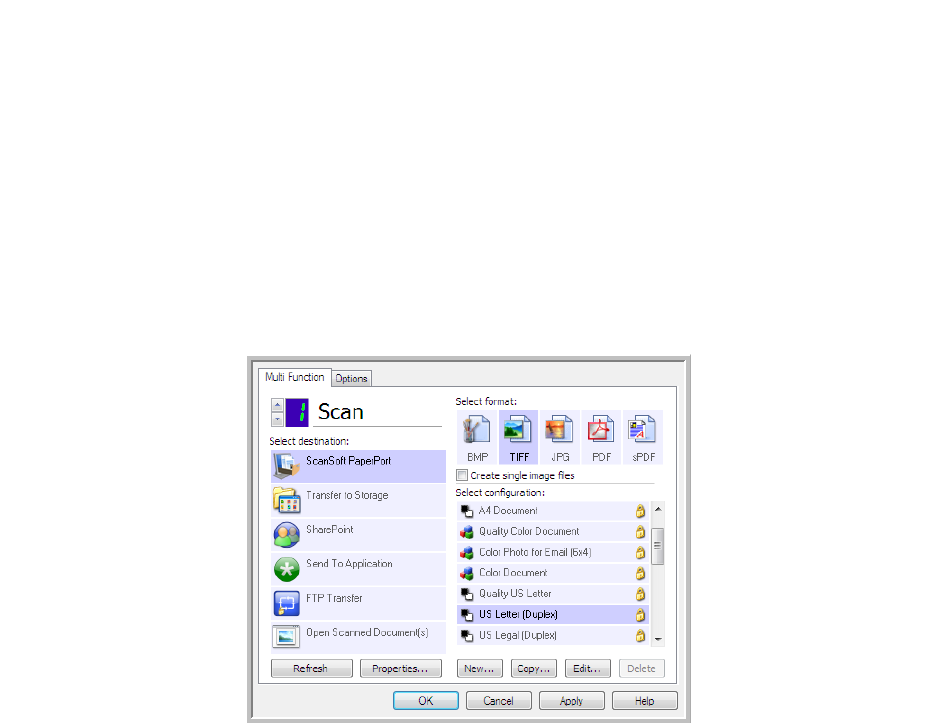
Xerox DocuMate 3460
User’s Guide
83
PaperPort
In the One Touch Properties window, select PaperPort as the Destination Application for scanning.
Supported file types—All image file formats are available when scanning to PaperPort. The sPDF and
nPDF text file formats are only available when the OmniPage software or One Touch OmniPage
module is installed. Please refer to Text Formats on page 68.
Destination type—The PaperPort destination is classified as a “Document Management Link”. To
make it available in the destination list, you must select Document management on the Options tab
in the One Touch Properties window.
•Click the Properties button to open the One Touch Link Properties for PaperPort. From this window,
you can change the default folder location and options.
On initial installation of One Touch, all scan configurations send the scanned document to the
folder selected in this window. When you create new configurations, the default settings will also
match what you have selected here. If you modify the options in an individual configuration,
changing the options in this Link Properties window will no longer update to the configurations
you modified.
• Click the New, Copy, or Edit button to open the Scan Configuration Properties window. Click on
the PaperPort tab and use this window to set a configuration to scan to a different folder than the
one selected in the Link Properties window.
Changing the options in this window only affects the configuration you are creating or modifying.
All other configurations will retain their settings for this destination.