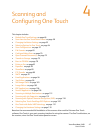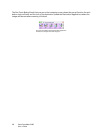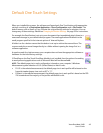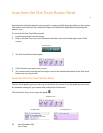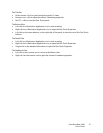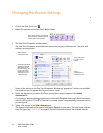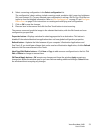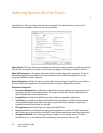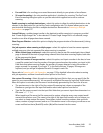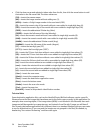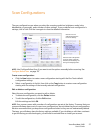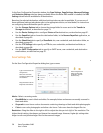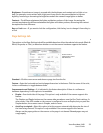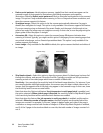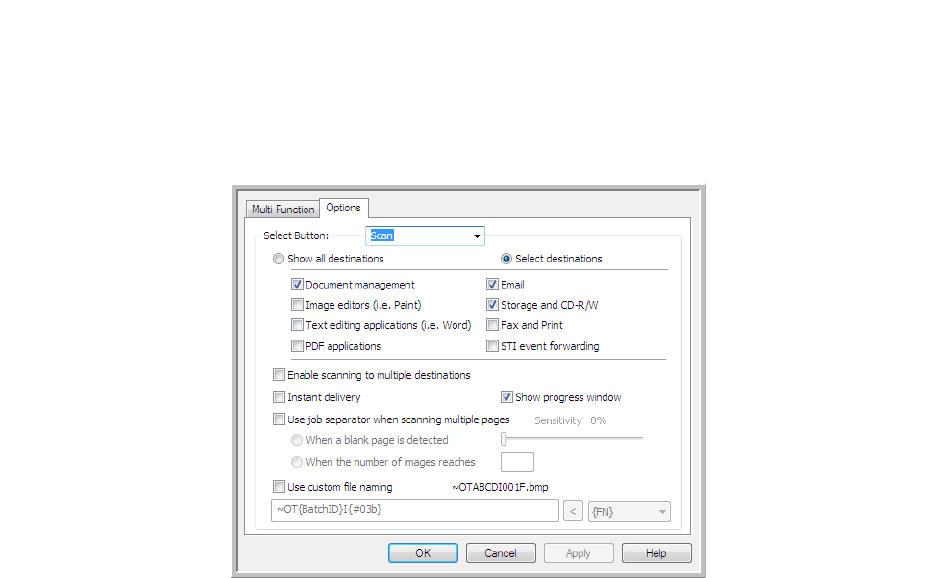
Xerox DocuMate 3460
User’s Guide
54
Selecting Options for One Touch
Use the Options Tab to configure how One Touch works with the selected button, such as which
destinations are available, or what the file name should be.
Select Button—Click the down arrow and select the button for which you want to modify the settings
from the list. The options you choose in this window only apply to the button you select in this list.
Show All Destinations—This option selects all of the Destination Application categories. The list of
Destination Applications available for the selected button will include all the applications on your
computer that fall into these categories.
Select Destinations—Select this option to individually choose the types of applications to include in
the list of Destination Applications. Check the boxes for the type of application to include.
Destination Categories:
• Document Management includes Nuance PaperPort and other applications for processing and
keeping track of your scanned documents. This category includes the Send to Application and
Open Scanned Document(s) destinations.
• Image Editors include Microsoft Paint and other drawing and graphics applications.
• Text Editors include Microsoft Word and WordPad, Microsoft Excel, and other word processing
and spreadsheet applications. Select this option if you want OCR processing to convert your
scanned documents to text that you can edit.
• PDF applications are for viewing and/or editing Adobe PDF files.
• Email includes Microsoft Outlook and other email applications, as well as the SMTP destination
which allows you to scan directly to the SMTP server without opening an email client application.
• Storage and CD-R/W is for scanning directly to a folder on the computer, server, FTP server,
SharePoint site, or to the Windows CD temp directory for burning the files to a CD.