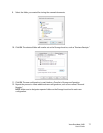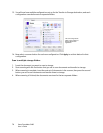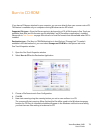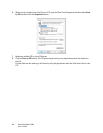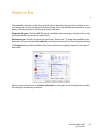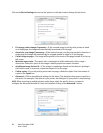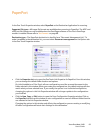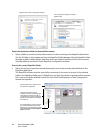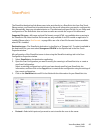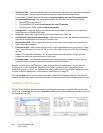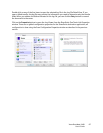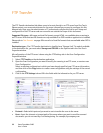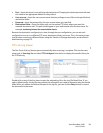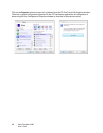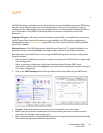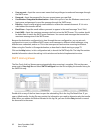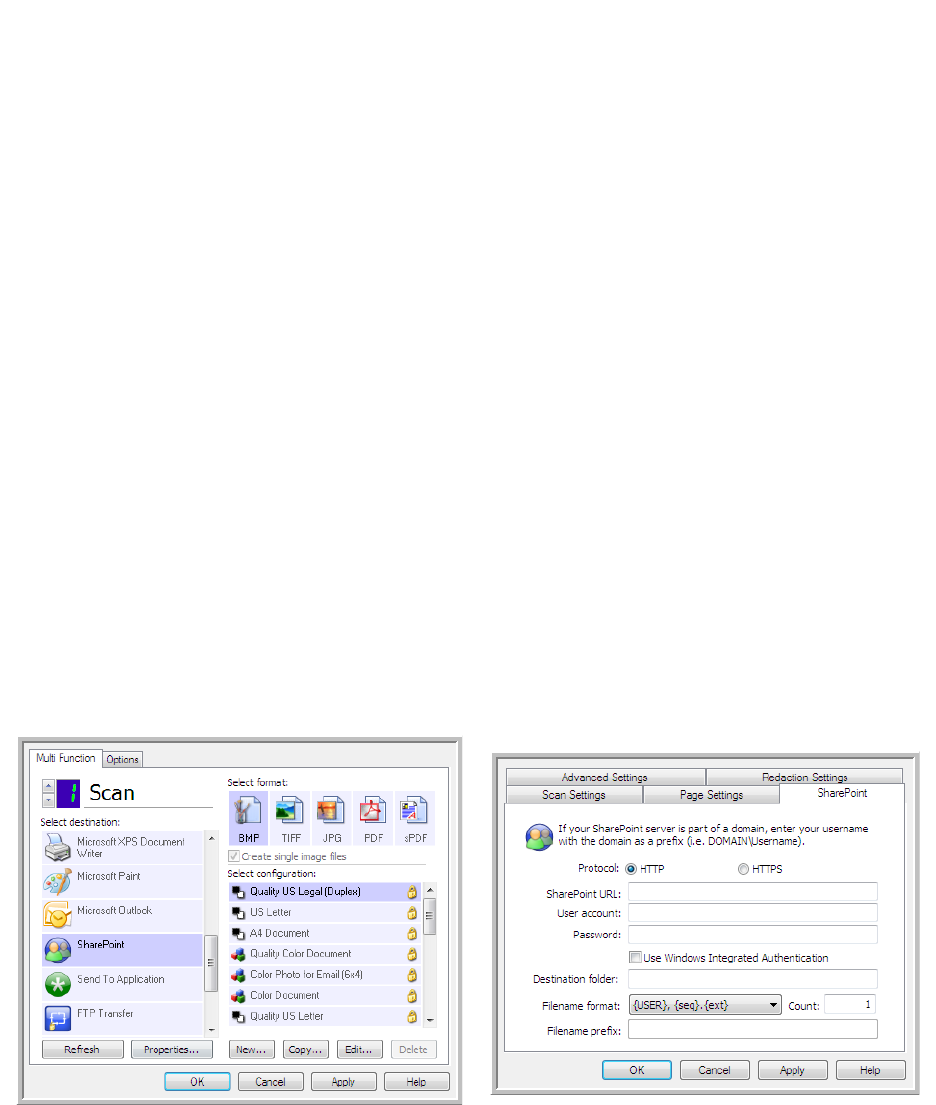
Xerox DocuMate 3460
User’s Guide
85
SharePoint
The SharePoint destination link allows scans to be sent directly to a SharePoint site from One Touch.
Please contact your SharePoint site administrator for the server information you need to configure this
link. Alternatively, have your site administrator or IT professional configure this link for you. Setup and
configuration of the SharePoint sites and user accounts are outside the scope of this document.
Supported file types—All image and text file formats, except HTML, are available when scanning to
the SharePoint site. Note that text file formats are only available if an OCR module or application is
installed. Please refer to Text Formats on page 68 to see a list of text file formats that are available
when OCR is installed.
Destination type—The SharePoint destination is classified as a “Storage Link”. To make it available in
the destination list, you must select Storage and CD-R/W on the Options tab in the One Touch
Properties window.
All configuration of the SharePoint server is done using the SharePoint settings tab in the Scan
Configuration Properties window.
1. Select SharePoint as the destination application.
2. Open the Scan Configuration you want to modify for scanning to a SharePoint site, or create a
new Scan Configuration.
Select an existing configuration in which you have already specified your SharePoint site
information, and then click on the Copy button to create a new configuration using the settings of
the current configuration.
3. Click on the SharePoint tab and fill in the fields with the information for your SharePoint site.
• Protocol—Select which protocol you want to use to transfer the scan to the server.