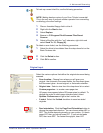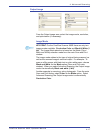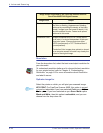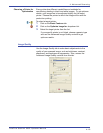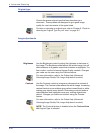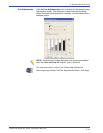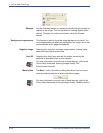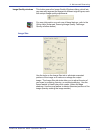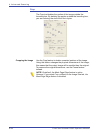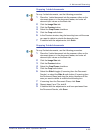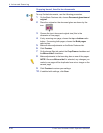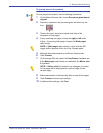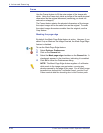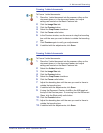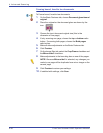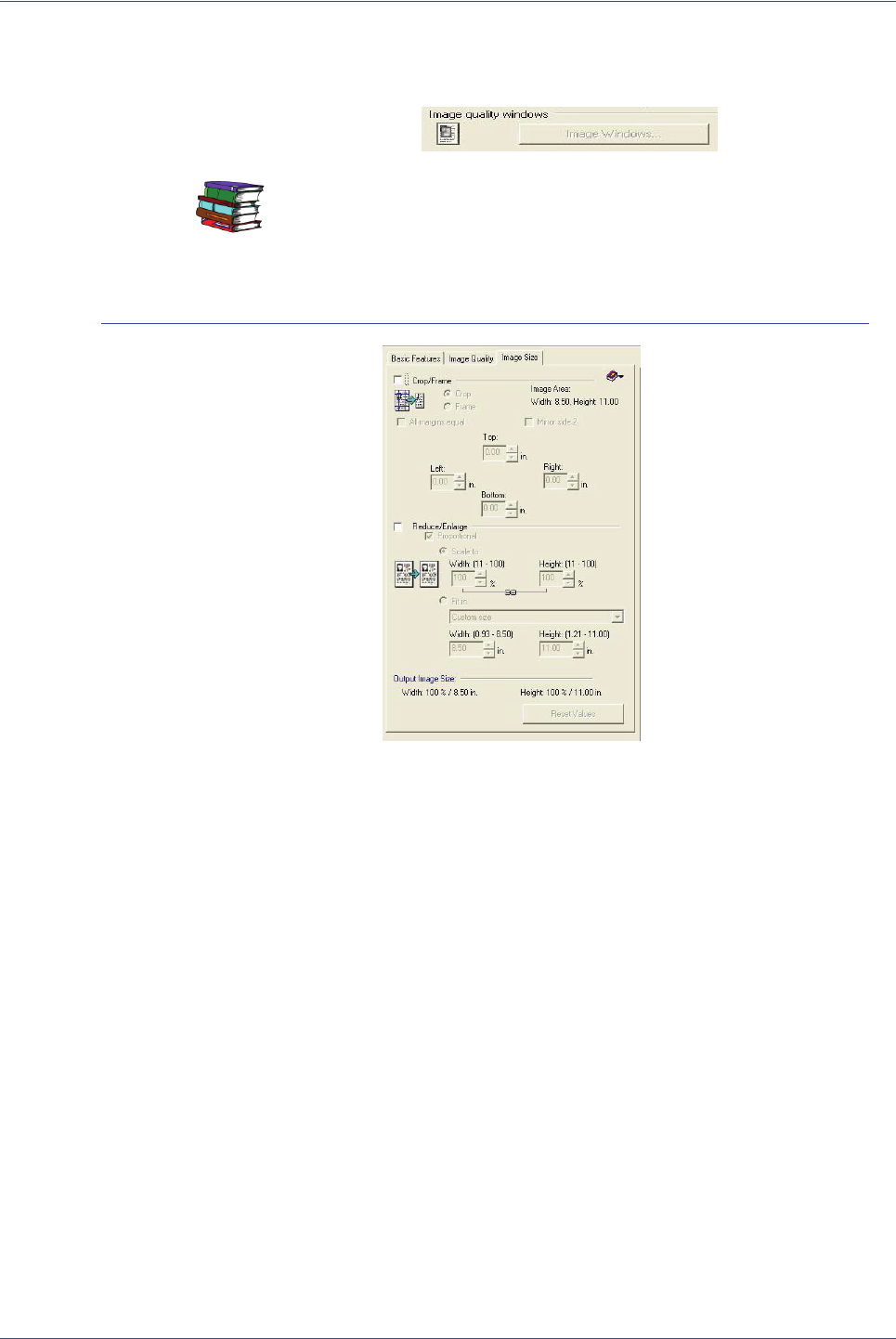
FreeFlow Scanner 665E Operator Manual
4-23
4. Advanced Scanning
Image Quality windows This button opens the Image Quality Windows dialog, which lets
you manually segment the image into different original types, each
with unique image quality adjustments.
For more information on each one of these features, refer to the
Online Help (Advanced Scanning/Image Quality Tab/Image
Quality windows button).
Image Size
Use the tools on the Image Size tab to eliminate unwanted
portions of the image or to reduce or enlarge the output
image. The Image Size tab tools allow you to adjust the size of
your scan by cropping, framing, or reducing/enlarging. Use the
frame feature to mask hole punch marks, gutter and edge
shadows. Use the crop feature to delete unwanted portions of the
image (thereby making the image smaller).