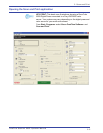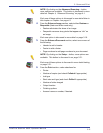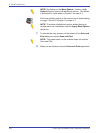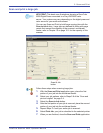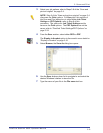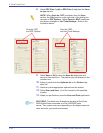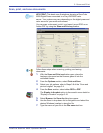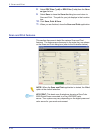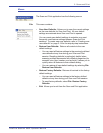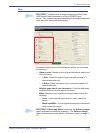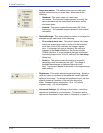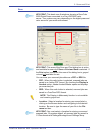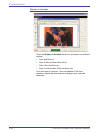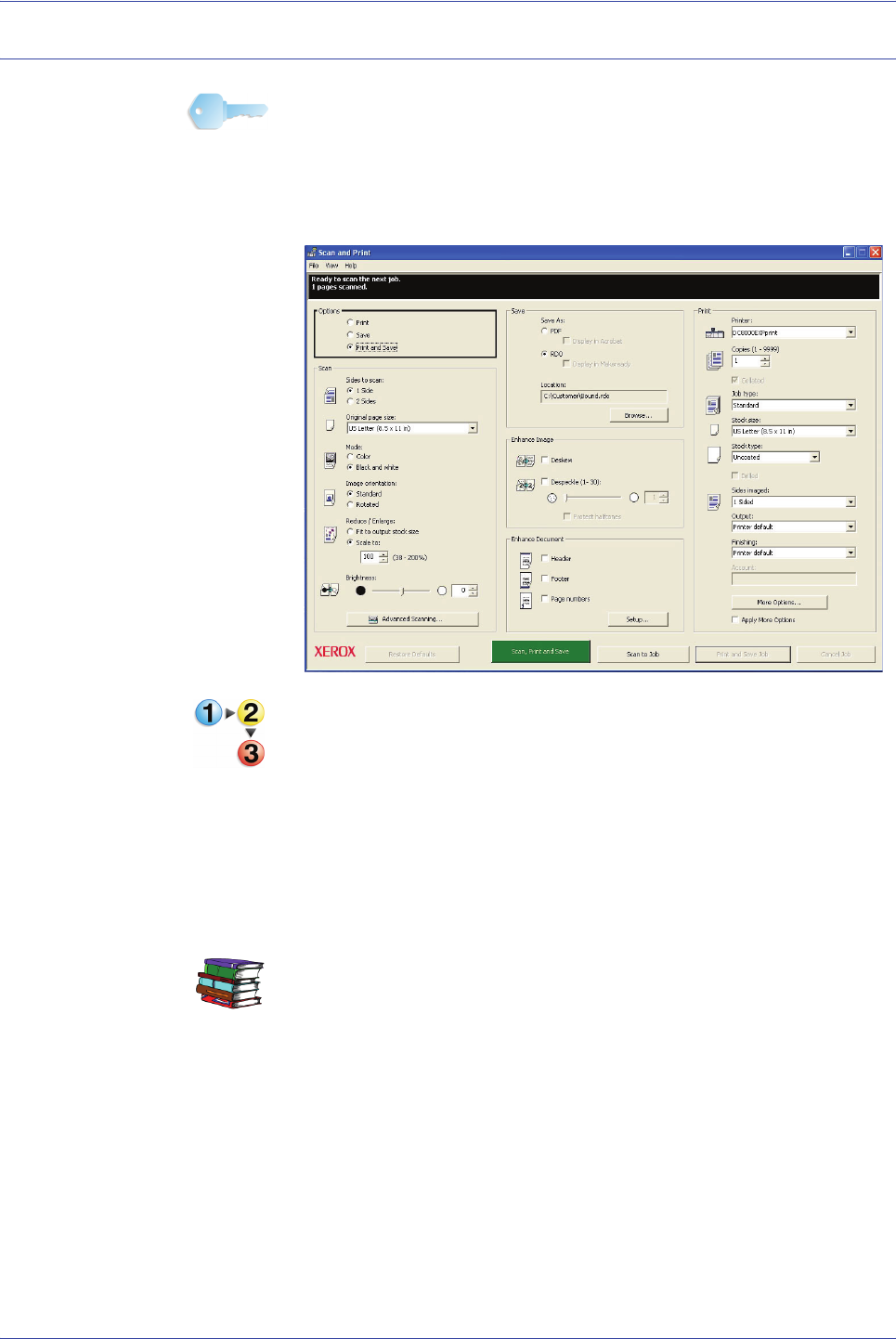
FreeFlow Scanner 665E Operator Manual
3-11
3. Scan and Print
Scan, print, and save documents
KEY POINT: This book uses illustrations showing a DocuColor
8000 Digital Press connected to a Fiery EXP8000 color
server. Your system may vary depending on the digital press and
color server for your work environment.
You can scan a document, print it, and save it as an RDO or an
Adobe PDF by using the Scan and Print application.
Follow these steps when scanning, printing, and saving
documents.
1. With the Scan and Print application open, place the
hardcopy document on the scanner glass or into the
multisheet feeder.
2. From the Options section, select Print and Save.
3. Select your job options; refer to Steps 3-8 of the “Scan and
print an original” on page 3-4.
4. From the Save section, select either RDO or PDF.
The Display in Acrobat option is discussed in more detail on
“Display in Acrobat” on page 3-18.
5. Select Browse; the Save As dialog box opens.
6. Use the Save in drop-down list to navigate to and select the
desired Windows location to store the file.
7. Type the name of your file in the File name text box.