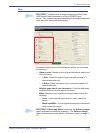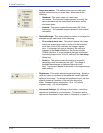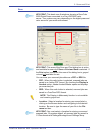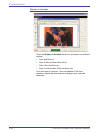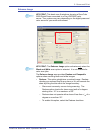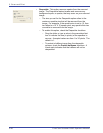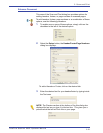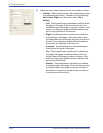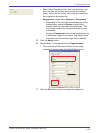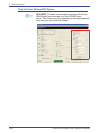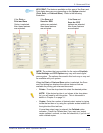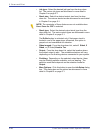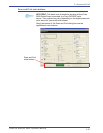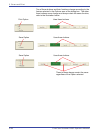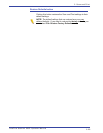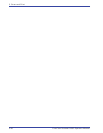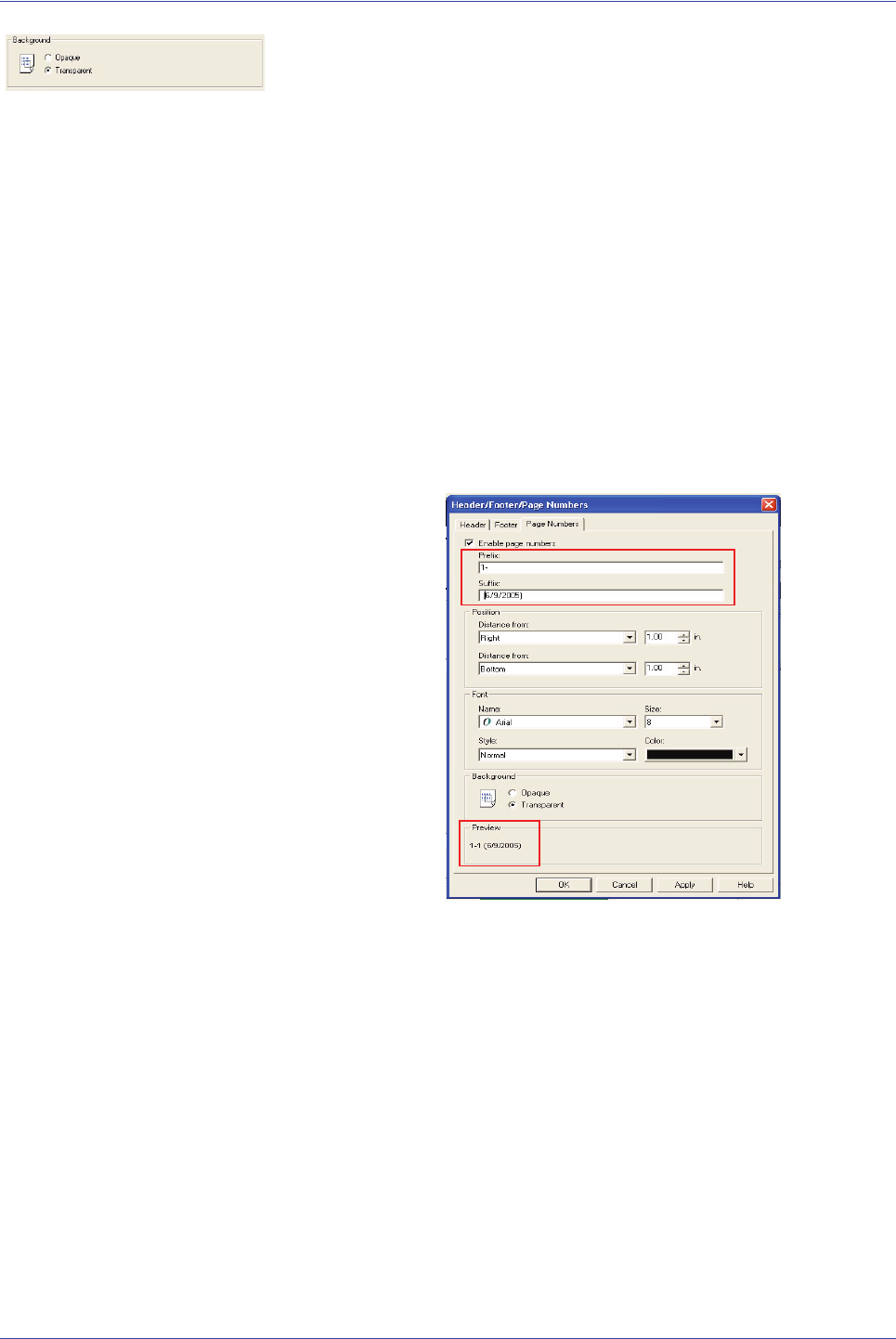
FreeFlow Scanner 665E Operator Manual
3-23
3. Scan and Print
• Font: Select the desired font, font size, font style, and
font color that will be used when printing the header/
footer. Select the font name, size, style, and color from
their respective drop-down list.
• Background: Select either Opaque or Transparent.
– Depending on the vertical/horizontal position of the
header/footer, selecting Opaque may print the
header/footer over the scanned text/pictures. This
may cause some of the scanned information to be
unreadable.
– Selecting Transparent will print the header/footer as
a watermark image on the output. Any text/pictures/
information on the scanned page will be readable.
5. Click the Apply button.
6. Repeat Steps 1-5 as required for the Page Numbers.
• You can enter a Prefix and/or Suffix for your page
numbers by typing inside the Prefix/Suffix text box.
7. Click the OK button to save and close this dialog box.