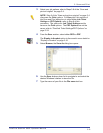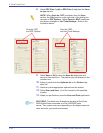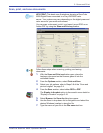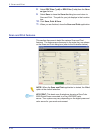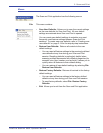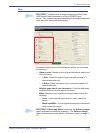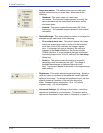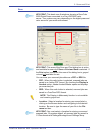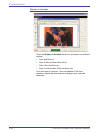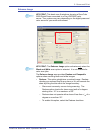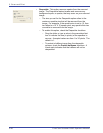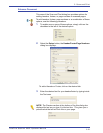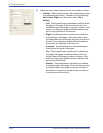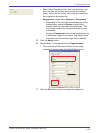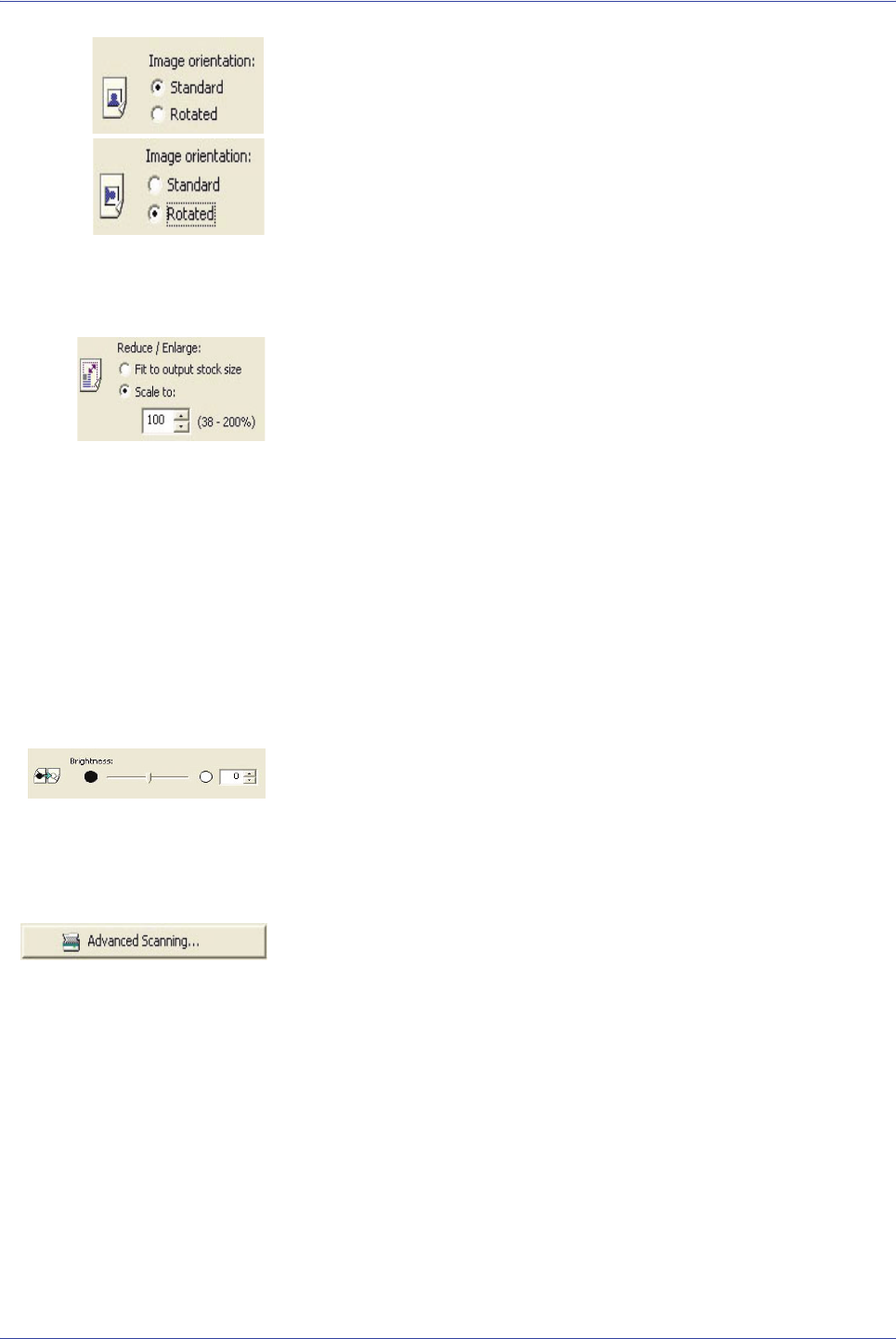
FreeFlow Scanner 665E Operator Manual
3-16
3. Scan and Print
• Image orientation: This option allows you to rotate your
original documents as you scan them; select one of the
following:
– Standard: This option does not rotate your
documents. The scanned image appears in exactly the
same orientation as the document’s orientation on the
document glass.
– Rotated: This option rotates the document 90
° while
scanning it. The scanned image is printed in this rotated
orientation.
• Reduce/Enlarge: This option allows to reduce or enlarge the
scanned image; select one of the following:
– Fit to output stock size: This option resizes the image
during the scanning process in order to fit the selected
stock size, while it still maintains the image's aspect
ratio. If a standard job type is selected, the setting is
mapped to the Scale to setting in the Xerox scanner
TWAIN interface. If a non-standard job type is selected,
the setting maps to the "Auto-fit" setting in the Job setup
dialog box.
– Scale to: This option scales the image to a specific
percentage that is entered by the user. The range of
available percentages is displayed below the text
field. This range is based on the width of the original page
width setting.
• Brightness: This option adjusts image brightness. Specify a
value by which to increase or decrease the overall light/dark
setting of the image. To change the brightness level, use the
slider or entering a number in the text box above the
slider. Accepted values range from -10 to +10 (whole
numbers only); +10 is the brightest.
• Advanced Settings: By clicking on this button, more Scan
options are available for your selection. This button and its
options are discussed in more detail in Chapter 4 on page 4-1.