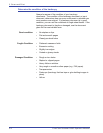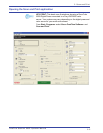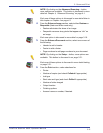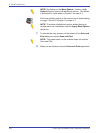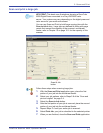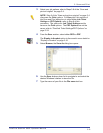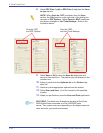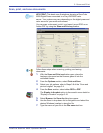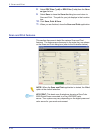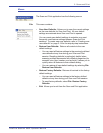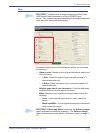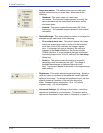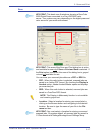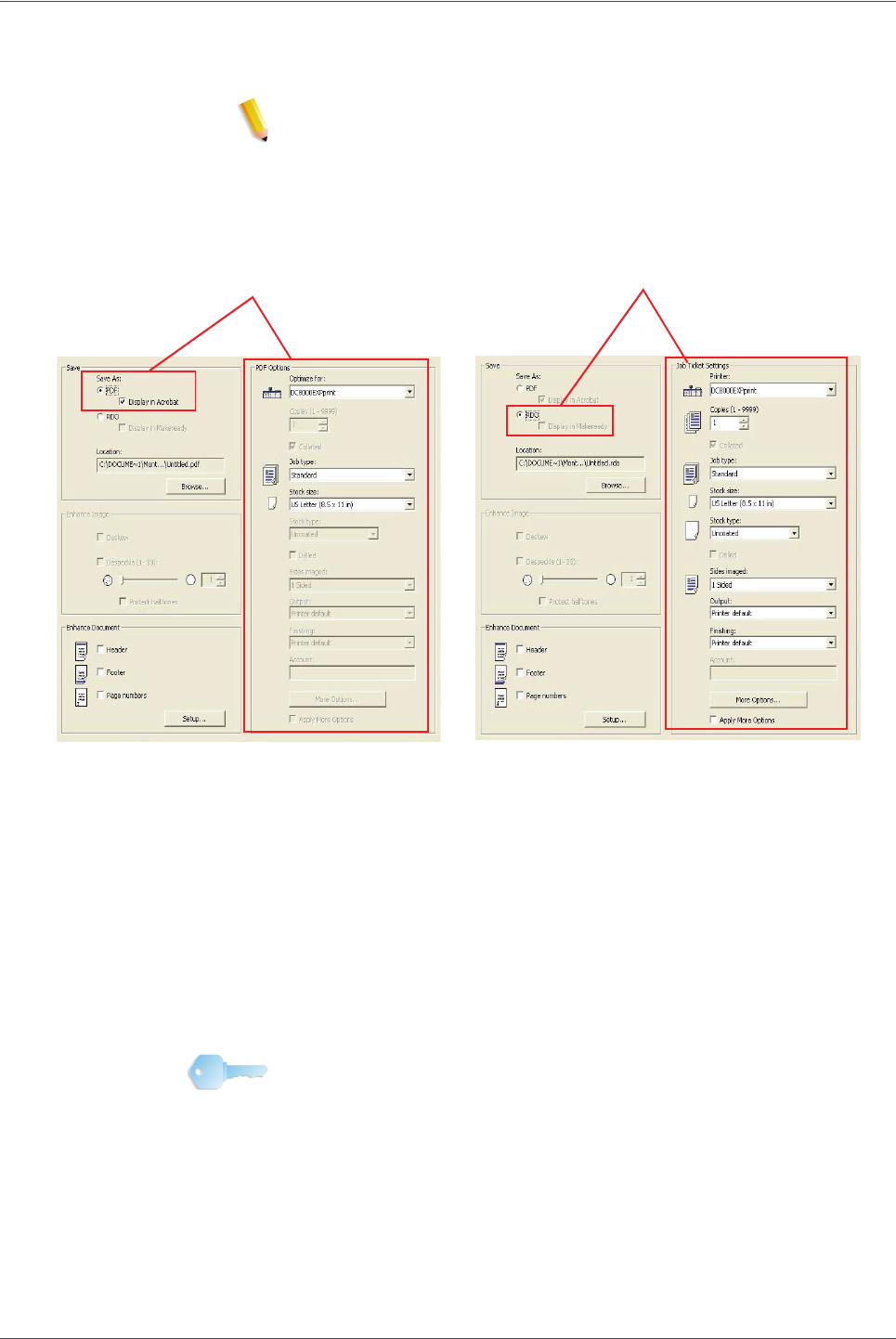
FreeFlow Scanner 665E Operator Manual
3-10
3. Scan and Print
8. Select PDF Files (*.pdf) or RDO Files (*.rdo) from the Save
as type list box.
NOTE: When Save As: PDF is selected from the Save
section, the Print section on the right side of the dialog box
changes to PDF Options. When Save As: RDO is selected,
this section changes to Job Ticket Settings. Refer to the
illustration below.
9. Select Save or OK to close the Save As dialog box and
return to Scan and Print. The path for your job displays in the
Location box.
10. Select a printer from the Optimize for or the Printer drop-
down list.
11. Select any other appropriate options from this section.
12. Select Scan and Save. Your file is saved to the specified
location.
13. When you are finished, close the Scan and Print application.
KEY POINT: This book uses illustrations showing a DocuColor
8000 Digital Press connected to a Fiery EXP8000 color
server. Your system may vary depending on the digital press and
color server for your work environment.
Save As: PDF
and PDF Options
Save As: RDO
and Job Ticket Settings