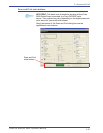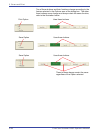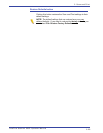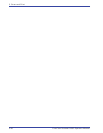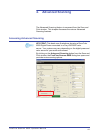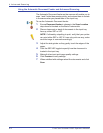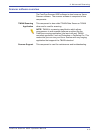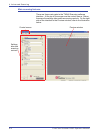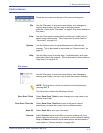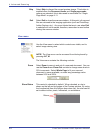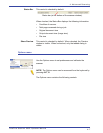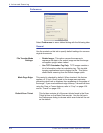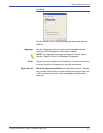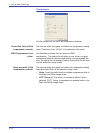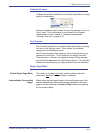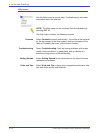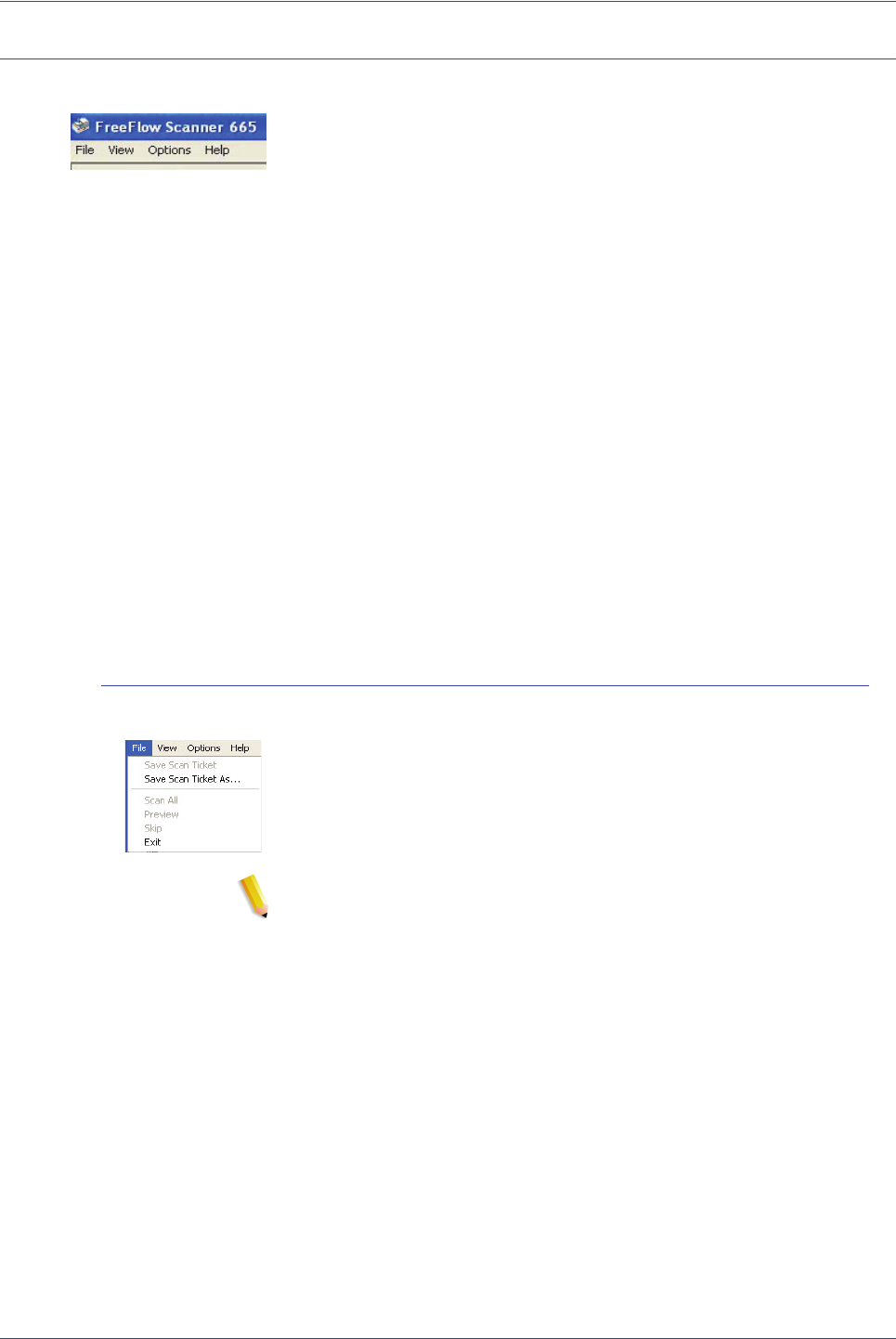
FreeFlow Scanner 665E Operator Manual
4-5
4. Advanced Scanning
Control menus
There are four menus at the top of the scanner dialog box:
File Use the File menu to save new scan tickets, save changes to
existing scan tickets, and as a way to exit the scanner
software. Refer to the “File menu” on page 4-5 for more details on
this menu.
View Use the View menu to select which controls are visible, and to
select image viewing size. This is discussed in more detail on
“View menu” on page 4-6.
Options Use the Options menu to set preferences and calibrate the
scanner. This is discussed in more detail on “Options menu” on
page 4-7.
Help Use the Help menu to access Help, Troubleshooting, and other
information about the scanner. This is discussed in more detail on
“Help menu” on page 4-12.
File menu
Use the File menu to save new scan tickets, save changes to
existing scan tickets, and as a way to exit the scanner software.
NOTE: The File menu can be accessed from the keyboard by
pressing ALT, F.
The File menu contains the following controls:
Save Scan Ticket Select Save Scan Ticket to save changes you may make to an
existing scan ticket.
Save Scan Ticket As Select Save Scan Ticket As to save a new set of control
selections or to save the current set as a different name.
Scan All Select Scan All to scan your document.
Preview Select Preview to see what effect your scan settings will have
before doing an actual scan, or to use as a visual guide for setting
Crop or Frame boundaries; both these options are discussed in
more detail on “Preview window” on page 4-34.