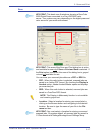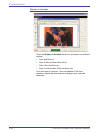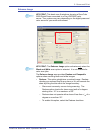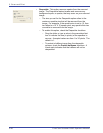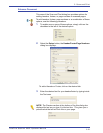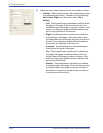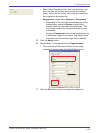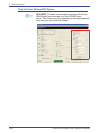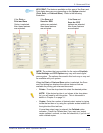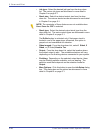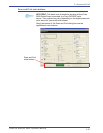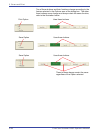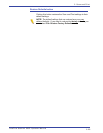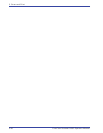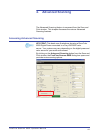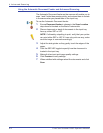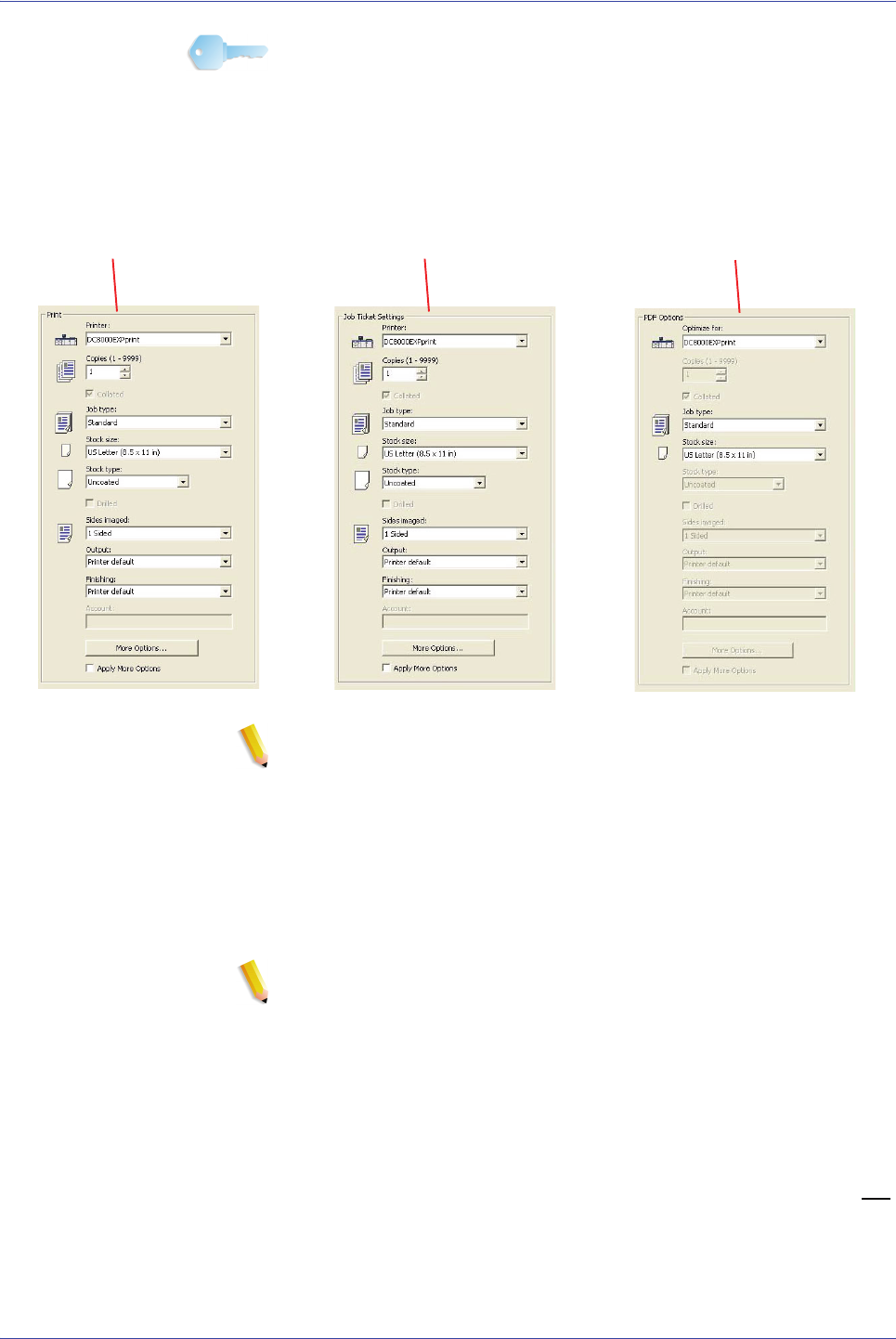
FreeFlow Scanner 665E Operator Manual
3-25
3. Scan and Print
KEY POINT: The features available on this area of the Scan and
Print dialog box may vary depending on the Option selected
(Print, Save, or Print and Save). Refer to the following
illustration:
NOTE: The options that are available for the various Print/Job
Ticket Settings and PDF Options may vary with each digital
press system. The options discussed in this book may or may not
be available with your system.
When the Print or Print and Save option is selected, the Scan
and Print dialog box displays the various features that are
available for printing your scanned document.
• Printer: From the drop-down list select the desired printer.
NOTE: If the desired printer is not shown in the drop-down
list, you will need to add the printer. This is discussed in
details in Chapter 2 on page 2-1.
• Copies: Enter the number of desired output copies by typing
inside the text box or by using the up/down arrows located on
the right side of the text box.
If more than output copy is entered, the Collated option
activates. Check the Collated box if you want your output
copies collated; uncheck, or clear the check box, if you do not
want collated copies.
If the Print or
Print and Save
Option is selected,
then these features
are activated:
If the Save and
Save As: PDF
options are selected,
then these features
are activated:
If the Save and
Save As: RDO
options are selected,
then these features
are activated: