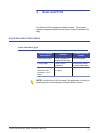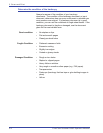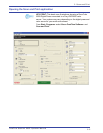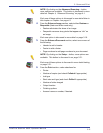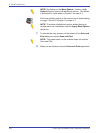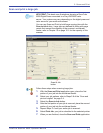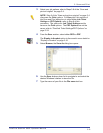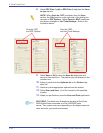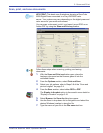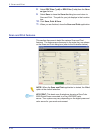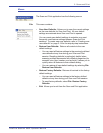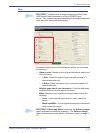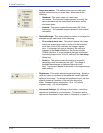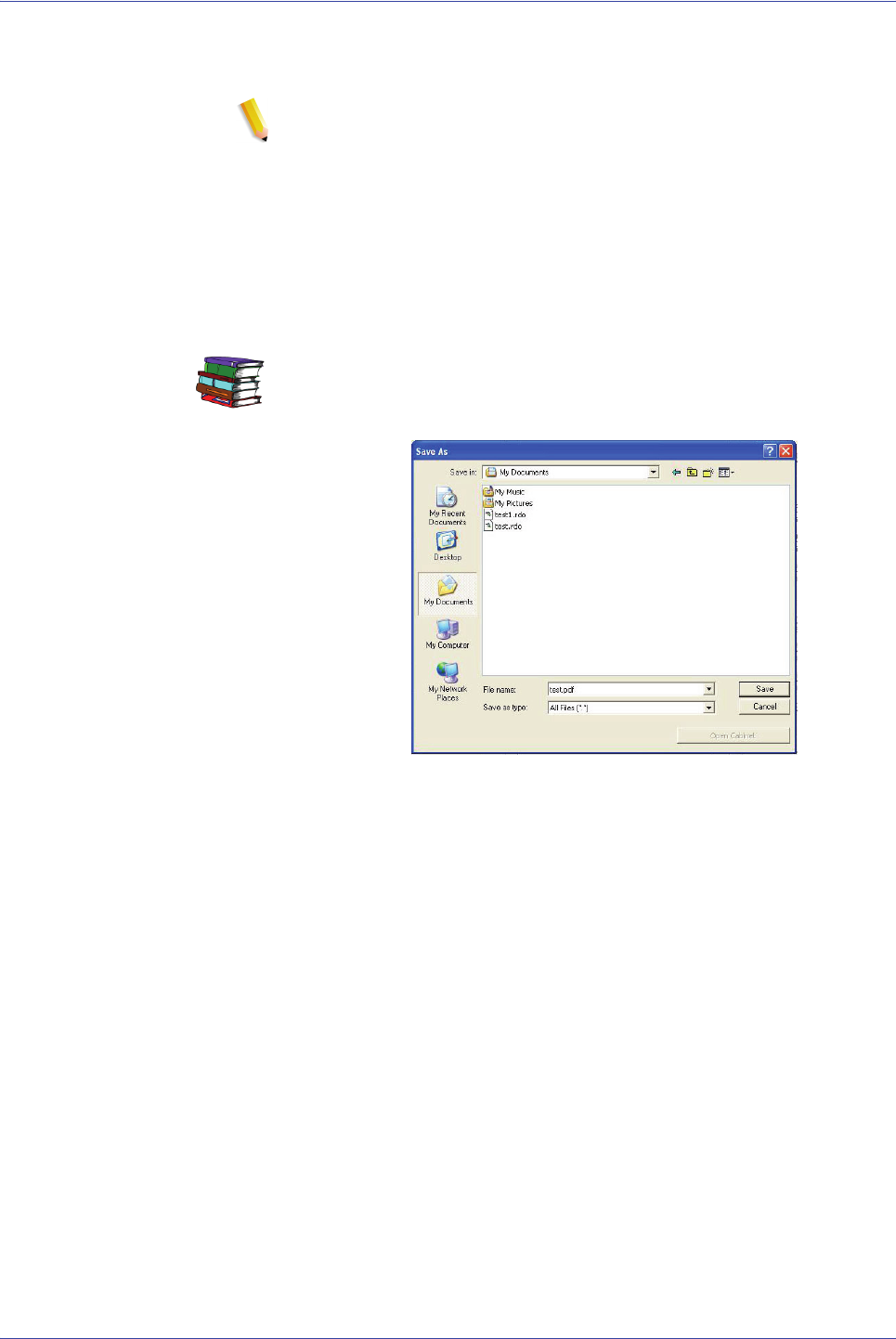
FreeFlow Scanner 665E Operator Manual
3-9
3. Scan and Print
3. Select your job options; refer to Steps 3-8 of the “Scan and
print an original” on page 3-4.
NOTE: Step 6 of the “Scan and print an original” on page 3-4
discusses the Print options. For Save jobs, this section of
the Scan and Print dialog box is called either Job Ticket
Settings or PDF Options; refer to Step 8 of this
procedure. The options for Job Ticket Settings are the
same as the Print options. The PDF Options are not the
same; refer to “Print/Job Ticket Settings/PDF Options” on
page 3-24.
4. From the Save section, select either RDO or PDF.
The Display in Acrobat option is discussed in more detail on
“Display in Acrobat” on page 3-18.
5. Select Browse; the Save As dialog box opens.
6. Use the Save in drop-down list to navigate to and select the
desired Windows location to store the file.
7. Type the name of your file in the File name text box.