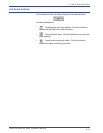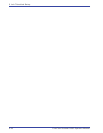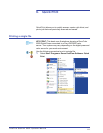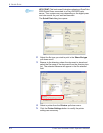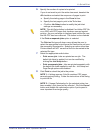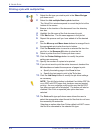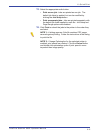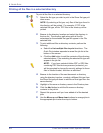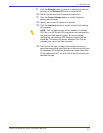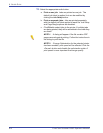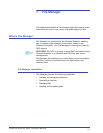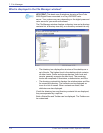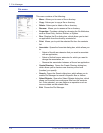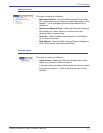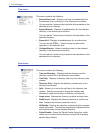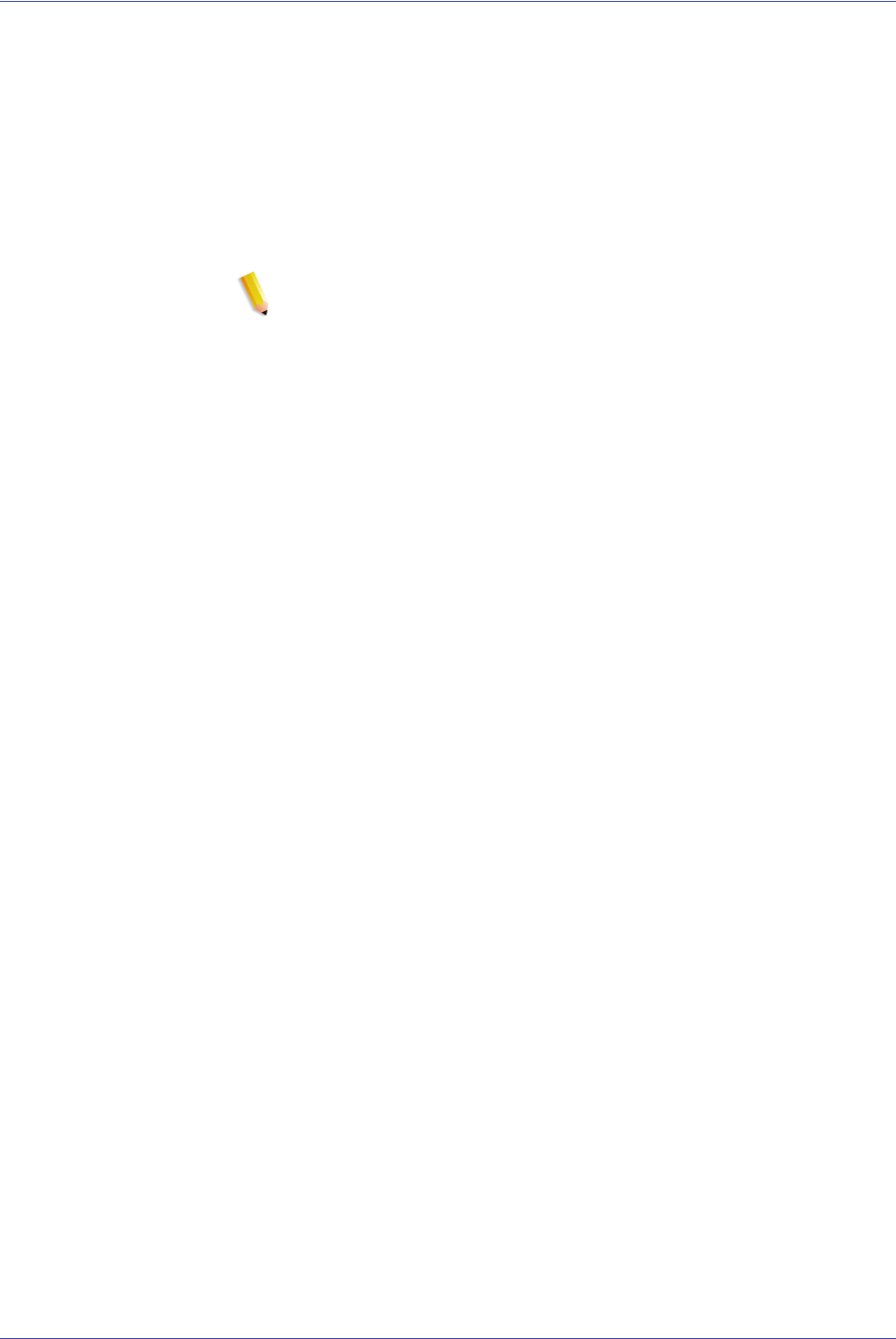
FreeFlow Scanner 665E Operator Manual
6-7
6. Quick Print
9. Click the Remove button to remove a selected job from the
print list, or the Remove All button to clear the list.
10. Select a printer from the Printers pull-down menu.
11. Click the Printer Settings button to modify the printer
settings as necessary.
12. Specify the number of copies to be printed.
13. Click the Job Setup button to modify the job ticket settings
as necessary.
NOTE: The Job Setup button will be disabled if an Adobe
PDF file or an RDO with PDF pages has been selected that
has been secured against printing. An error message
notifying the user that the PDF has been secured will be
displayed. The button will also be disabled if the Print as
separate jobs option has been selected.
14. The Print as file type pull-down menu allows the user to
select the appropriate output format for files that do not have
the necessary file extension. Selecting an option other than
Printer default will NOT cause the file to be converted to the
selected file type.