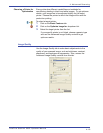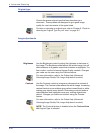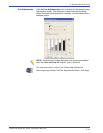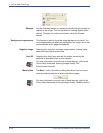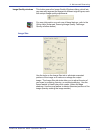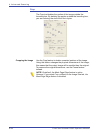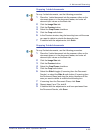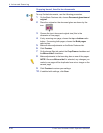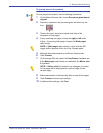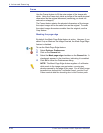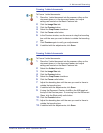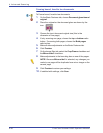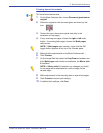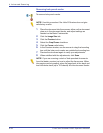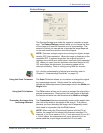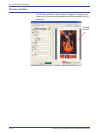FreeFlow Scanner 665E Operator Manual
4-27
4. Advanced Scanning
Cropping bound documents
To crop bound documents, use the following procedure:
1. On the Basic Features tab, choose Document glass-bound
original.
2. Place the original on the document glass as shown by the
icon.
3. Choose the input document original size (this is the
dimension of one page).
4. If only scanning one page, choose the right or left radio
button. If scanning both pages, choose the Both pages
radio button.
NOTE: If Both pages was selected, notice that the A/B
toggle button appears at the top of the Preview pane.
5. Make all other adjustments on the Basic Features tab.
6. Click Preview.
7. On the Image Size tab, select the Crop/Frame checkbox and
if the Both pages radio button was selected, the Mirror side
2 checkbox.
NOTE: If Mirror side 2 is selected, any changes you make
to one page will be duplicated as a mirror image on the
second page.
8. Make adjustments to the bounding box on one of the pages.
9. Click Preview to review your settings.
10. If satisfied with settings, click Scan.