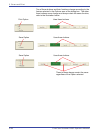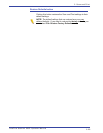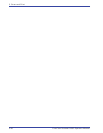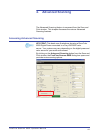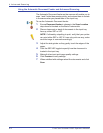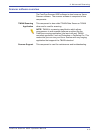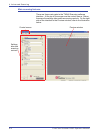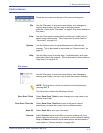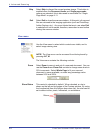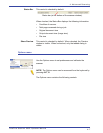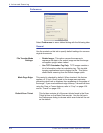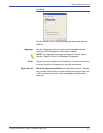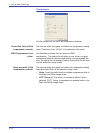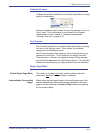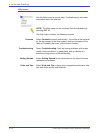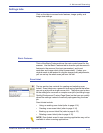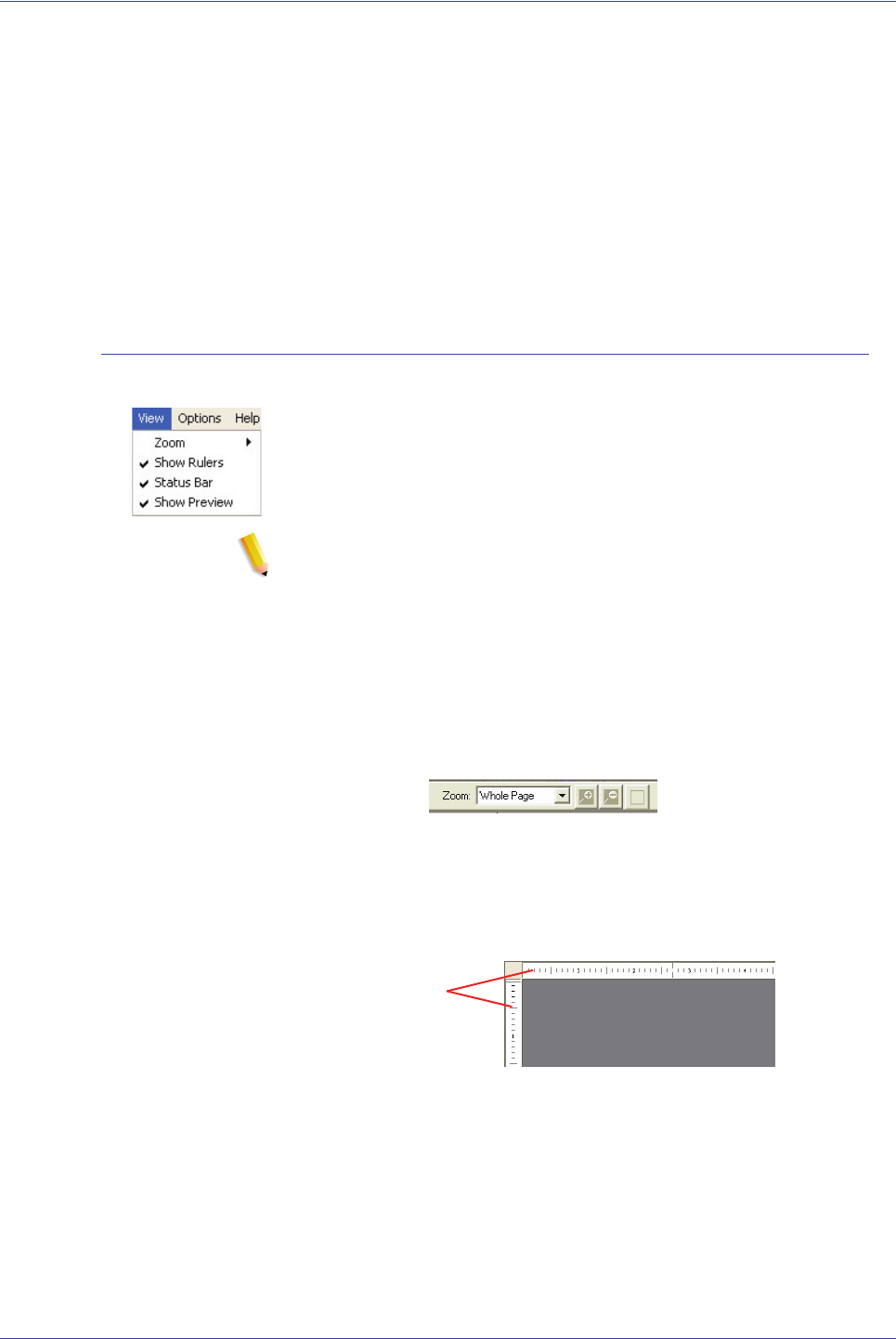
FreeFlow Scanner 665E Operator Manual
4-6
4. Advanced Scanning
Skip Select Skip to discard the current preview image. This button is
enabled when the Document feeder and Single page mode
options are selected; this is discussed in more detail on “Single
Page Mode” on page 4-11.
Exit Select Exit to close the scanner window. At this point, all scanned
files are returned to the imaging application (such as PhotoShop,
Adobe Capture, etc.). Any scan tickets that are in use when Exit
is selected will not be saved; therefore, remember to save before
closing the scanner window.
View menu
Use the View menu to select which controls are visible, and to
select image viewing size.
NOTE: The View menu can be accessed from the keyboard by
pressing ALT, M.
The View menu contains the following controls:
Zoom Select Zoom to zoom in and out of a scanned document. You can
use the Zoom In and Zoom Out controls to change zoom levels in
25% increments. Select Whole Page to fit your scanned
document in space available, or select any percentage value
between 50% and 200%.
Show Rulers This control is checked by default. When checked, a ruler is
shown on the left and top edges of the Preview window. By using
the Localize tab (from the Options drop-down list), the ruler can be
set to either inches, pixels, millimeters, or centimeters.
Rulers