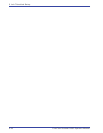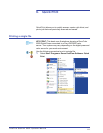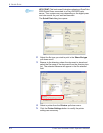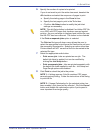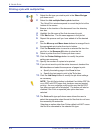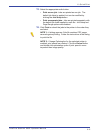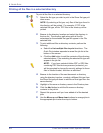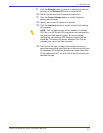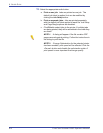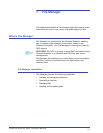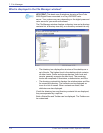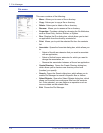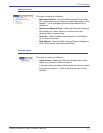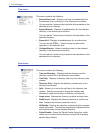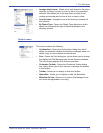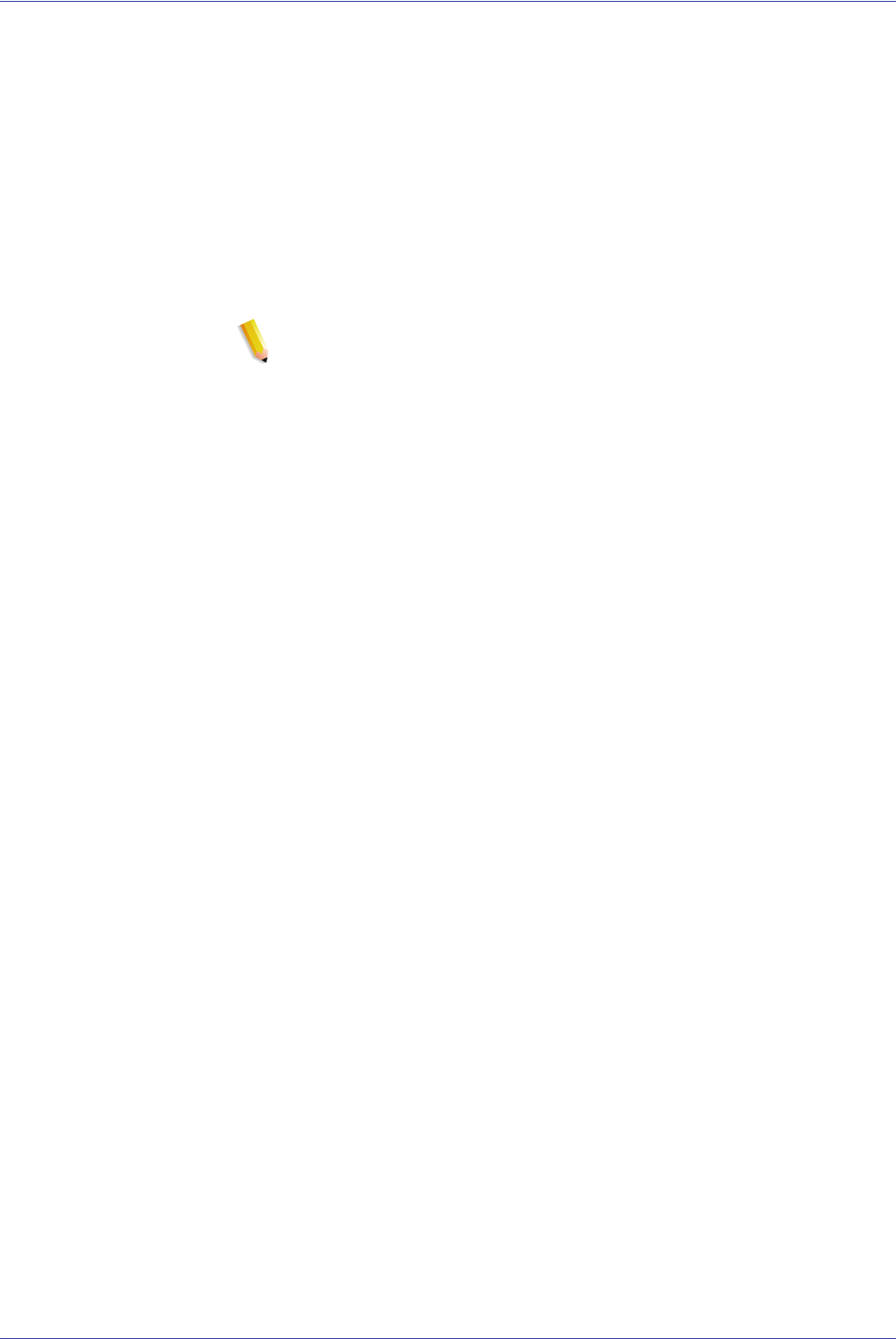
FreeFlow Scanner 665E Operator Manual
6-8
6. Quick Print
15. Select the appropriate radio button:
a. Print as one job: Jobs are printed as one job. The
default job ticket is applied, but can be modified by
clicking the Job Setup button.
b. Print as separate jobs: Jobs are printed separately
with the default job ticket applied to each file. Job Setup
and Page Range options are disabled.
c. Click Print to submit jobs to the printer. If multiple jobs
are being printed, they will be submitted in the order they
are listed.
NOTE 1: A dialog will appear if the file contains PDF
pages secured against printing. Follow the instructions in
the dialog to print the file.
NOTE 2: If Image Optimization for the selected printer
has been enabled, print speed will be effected. Click the
<Cancel> button and disable the optimization option if
print speed is more important than image quality.