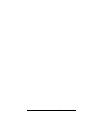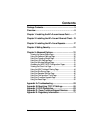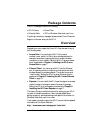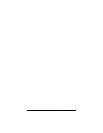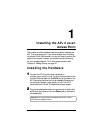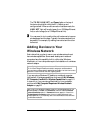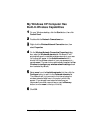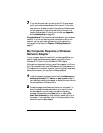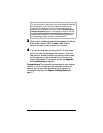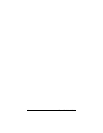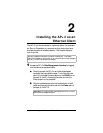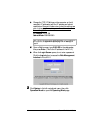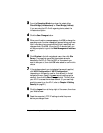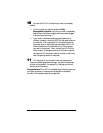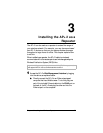10 Zoom AP+2 User’s Guide
7
77
7 If you are like most users, you set up the AP+2 as an access
point to provide wireless access to the Internet. If this is the
case, test your wireless connection by opening a Web browser
on the computer you just set up and trying to connect to a
familiar Web address. (If you do not connect, see
Appendix
A: Troubleshooting
on page 53)
Congratulations!
This computer has been added to your wireless
network. If you do not have any other computers to add to the
network, you can optionally add security to your network by
following the instructions in
Chapter 4: Setting Security
on
page 21.
My Computer Requires a Wireless
Network Adapter
If your computer does not have built-in wireless capabilities, you
need to install a wireless network adapter, such as the Zoom
Wireless-G PC Card or Zoom Wireless-G USB Adapter.
Although we recommend that you use a Zoom adapter, the Zoom
AP+2 is compatible with most USB adapters, PC card adapters, or
PCI adapters on the market. However, you will typically experience
better performance if you use Zoom wireless adapters.
1
11
1
Install the adapter and ensure that it is set to
infrastructure
or
access point mode
(NOT
ad-hoc
or
peer to peer
mode). If
you need help installing the adapter or setting its mode, refer to
the documentation that came with it.
2
22
2 Access the adapter’s software and perform a “site search” to
scan for available wireless networks in your area. For most
wireless adapters, you will use its wireless configuration
manager software and click a
Scan
button or select a
Site
Scan
,
Scan Networks
(or other similarly named) tab to do a
site search. If you need help, refer to the documentation that
came with your wireless adapter.