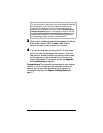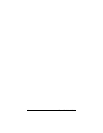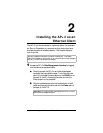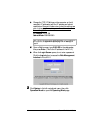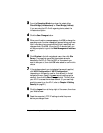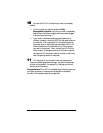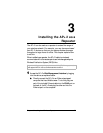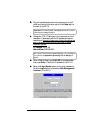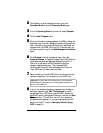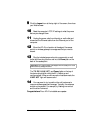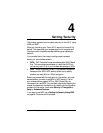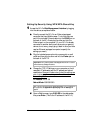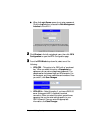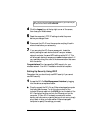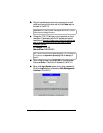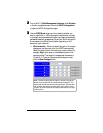Chapter 3: Installing the AP+2 as a Repeater 19
2
22
2 Click System in the left navigational menu, then click
Operation Mode
to open the
Operating Mode
page.
3
33
3 From the
Operating Mode
drop-down list, select
Repeater
.
4
44
4
Click the
Save Changes
button.
5
55
5
When a confirmation message appears, click
OK
to change the
operating mode. Another message will appear letting you know
that it may take a few moments while the unit resets itself and
changes mode. Click
OK
. (Once the AP+2 reboots itself, you
will be prompted to log into the
Web Management Interface
again.)
6
66
6 Click
Wireless
in the left navigational menu, then click
Repeater Settings
. The page that opens lists the WDS links of
the wireless networks and gateways detected by the AP+2.
(Each link is defined by the MAC address of the other
repeater-capable access point. This is because WDS
communicates using only MAC addresses at the Data Link
Layer. SSIDs are not used to communicate.)
7
77
7
Select a check box for each WDS link to which you want your
repeater to associate. You can select up to six WDS links.
Important!
For every WDS link you select here, you must access the
repeater settings for that access point or wireless gateway and specify the
Zoom AP+2 as a WDS link.
8
88
8 If any of the wireless networks or gateways you just selected
has security applied, click
WEP Configuration
in the left
navigational menu. (WDS only supports WEP.) Specify the
same WEP security settings as the network, then click the
Save
Changes
button. This will allow your AP+2 to access the
wireless network/gateway. (If you need help specifying WEP
security on the AP+2, refer to
Setting Up Security Using
WEP
on page 24.)