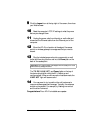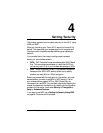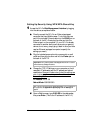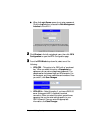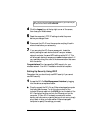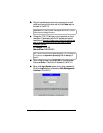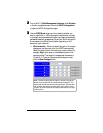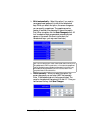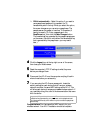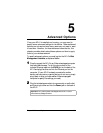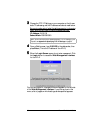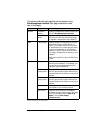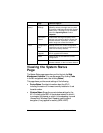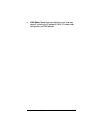28 Zoom AP+2 User’s Guide
!
128-bit automatically
– Select this option if you want to
use a passphrase (password) to represent the 13
hexadecimal pairs in the key. When you select this option,
the screen changes so you can enter a passphrase. The
passphrase can be greater or less than 13 characters (it
cannot be exactly 13). Enter a passphrase in the
PassPhrase
box, then click the
Save Changes
button.
The hexadecimal key generated by the passphrase appears
on the screen. (Be sure to write down the hexadecimal key
that is generated by the passphrase—you may need it
later.)
4
44
4 Click the
Logout
icon at the top right corner of the screen,
then close your Web browser.
5
55
5 Reset the computer’s TCP/IP settings to what they were
before you changed them.
6
66
6 Disconnect the AP+2 from the computer and plug it back in
where it was before you set security.
7
77
7 If you are using the AP+2 as an access point, locate the
security settings on each device that will use your wireless
network and enter the same WEP settings as the AP+2. This
will allow each device to access your
zoom
wireless network. If
you need help doing this, refer to the documentation that came
with the device.
Important!
If your client devices are not Zoom devices, enter the
hexadecimal keys generated by your passphrase, not the passphrase itself.
This is because devices by other vendors may not translate the passphrase
the same way.
Congratulations!
You have specified WEP security for your
wireless network. Your AP+2 installation should be complete.