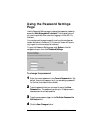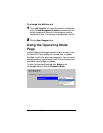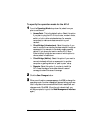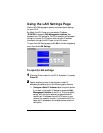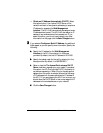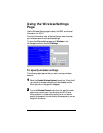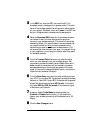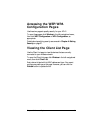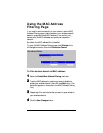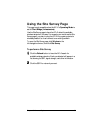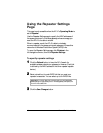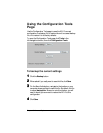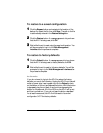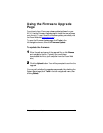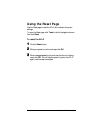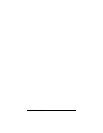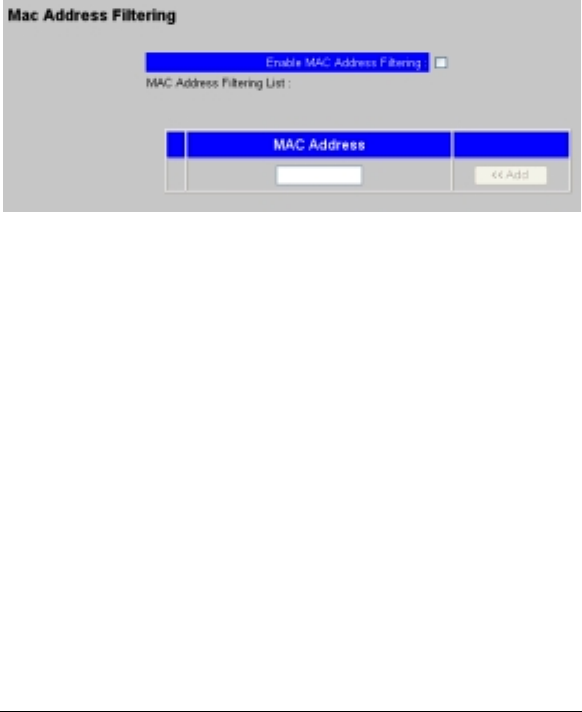
44 Zoom AP+2 User’s Guide
Using the MAC Address
Filtering Page
If you want to add more security to your network, use the MAC
Address Filtering page to restrict access to your wireless network
based on a device’s unique MAC address. If you do this, only
devices with the MAC addresses you specify can access the
network.
By default, the MAC address filter is disabled.
To open the MAC Address Filtering page, click
Wireless
in the
left-navigational menu, then click
Connection Control
.
To filter devices based on MAC address
1
11
1 Select the
Enable Mac Address Filtering
check box.
2
22
2 Type the MAC address for a device you want to be able to
access your wireless network, then click the
Add
button. (The
device will appear on the screen in the MAC Address Filtering
List.)
3
33
3 Repeat step 2 for each device that you want to grant access to
your wireless network
4
44
4 Click the
Save Changes
button.