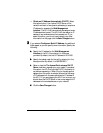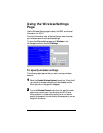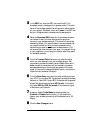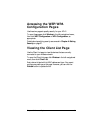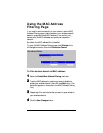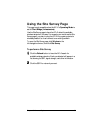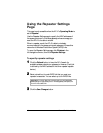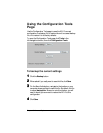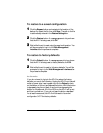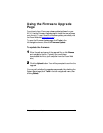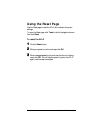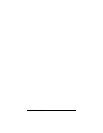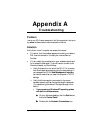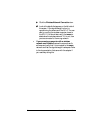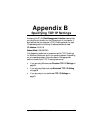48 Zoom AP+2 User’s Guide
To restore to a saved configuration
1
11
1 Click the
Browse
button and navigate to the location of the
backup file. Select the file, then click
Save
. The path to the file
is automatically entered in the
Restore Settings
box.
2
22
2 Click the
Restore
button. A message appears to let you know
that the AP+2 is being reset, click
OK
.
3
33
3 Wait while the unit is reset using the saved configuration. You
will be prompted to log in to the
Web Management
Interface
after the process is complete.
To restore to factory defaults
1
11
1
Click the
Default
button. A message appears to let you know
that the AP+2 is being reset to factory defaults, click
OK
.
2
22
2 Wait while the unit is reset to its factory defaults. You will be
prompted to log in to the
Web Management Interface
after
the process is complete.
An alternative
If you do not want to log into the AP+2 to restore the factory
defaults, you can do the following. Unplug the AP+2 from the wall
outlet or power strip, insert a paper clip into the
Reload
pinhole
on the bottom of the unit and depress the button. While the button
is depressed, plug the unit back in and continue depressing the
button for five seconds. All of the LEDs on the AP+2 will go out
and then turn back on. (If you do not keep the button depressed
for at least five seconds, the AP+2 will be reset to its current
configuration, NOT the factory defaults.