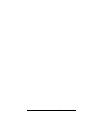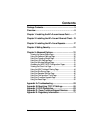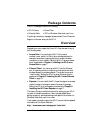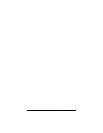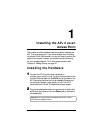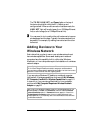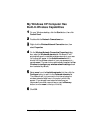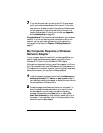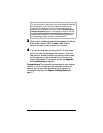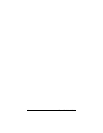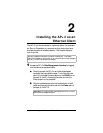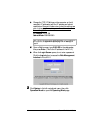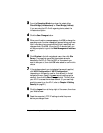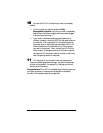8 Zoom AP+2 User’s Guide
The
TX/RX
,
LINK/ACT
, and
Power
lights on the top of
the device should blink while the AP+2 boots up and
configures itself. When a valid connection has been made, the
LINK/ACT
light will be solid green (for a 100 Mbps Ethernet
link) or solid orange (for a 10 Mbps Ethernet link).
3
33
3
You may want to try to position the unit’s antennas to improve
wireless speed and coverage. Typically the antennas should not
be parallel. For example, try making one vertical and the other
horizontal.
Adding Devices to Your
Wireless Network
Each device that you plan to use on your wireless network must
have wireless capabilities. Some newer desktop and notebook
computers have this capability built-in, while other Windows,
Macintosh, or Linux computers require the installation of a wireless
network adapter.
Note:
Gaming devices typically need to use an Ethernet client (such as another
AP+2 in Client Bridge-Infrastructure mode) to access your wireless network.
Once you have a wireless network established, see Chapter 2 to learn how to use a
second AP+2 as an Ethernet client with a gaming device.
If you are using a Windows XP desktop or notebook computer
that has built-in wireless capabilities, continue with
My Windows
XP Computer Has Built-In Wireless Capabilities
on page 9. If
it does not, or if you are using a Macintosh or Linux computer,
continue with
My Computer Requires a Wireless Network
Adapter
on page 10.
Tip!
To see if your Windows notebook has built-in wireless capabilities: On the
Windows desktop, click
Start
, click
Connect to
, and then locate the
Wireless
Network Connection
option. If
Connect to
does not appear, or if there is no
Wireless Network Connection
option, then your notebook does not have
wireless capabilities. If you need help, refer to the documentation that came with
your Windows notebook.