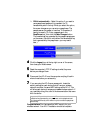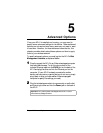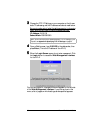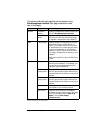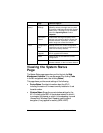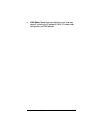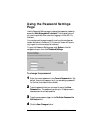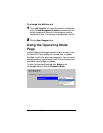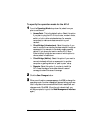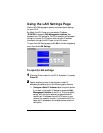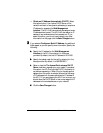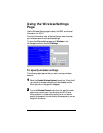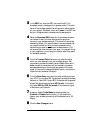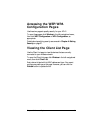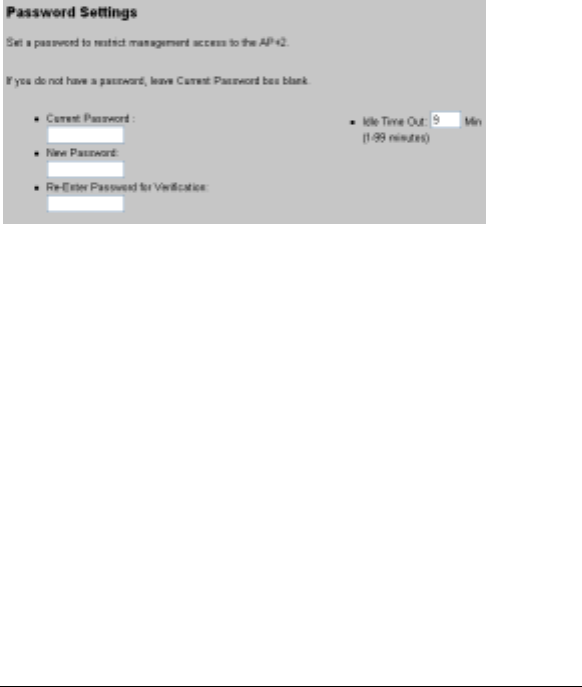
36 Zoom AP+2 User’s Guide
Using the Password Settings
Page
Use the Password Settings page to change the password needed to
access the
Web Management Interface
. This is typically done if
you want to prohibit other users from logging in to the AP+2’s
interface.
You can also use this page to specify how long the interface can
remain idle before it times out. (If it times out, a user will have to
log in again to continue using the interface.)
To open the Password Settings page, click
System
in the left
navigational menu, then click
Password Settings
.
To change the password
1
11
1 Enter the current password in the
Current Password
box. (By
default, there is not password, so if you are adding a password
for the first time, leave this box blank.)
2
22
2 Type the password that you now want to use in the
New
Password
box. The password can be up to 12 alphanumeric
characters and is not case sensitive.
3
33
3 Type the new password again in the
Re-Enter Password for
Verification
box.
4
44
4 Click the
Save Changes
button.