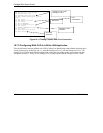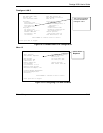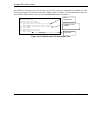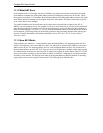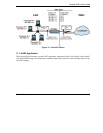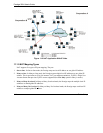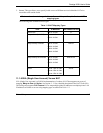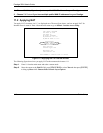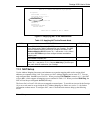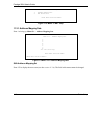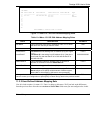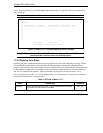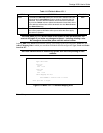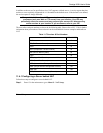Prestige 202H User’s Guide
11-6 Dial-in Setup
1. Choose SUA Only if you have just one public WAN IP address for your Prestige.
2. Choose Full Feature if you have multiple public WAN IP addresses for your Prestige.
11.2 Applying NAT
You apply NAT via menus 4 or 11.3 as displayed next. The next figure shows you how to apply NAT for
Internet access in menu 4. Enter 4 from the main menu to go to Menu 4 - Internet Access Setup.
Figure 11-3 Applying NAT for Internet Access
The following figure shows how you apply NAT to the remote node in menu 11.1.
Step 1. Enter 11 from the main menu and select a remote node.
Step 2. Move the cursor to the Edit IP field, press [SPACE BAR] to select Yes and then press [ENTER]
to bring up Menu 11.3 - Remote Node Network Layer Options.
Menu 4 - Internet Access Setup
ISP's Name= ChangeMe
Pri Phone #= 1234
Sec Phone #=
My Login= ChangeMe
My Password= ********
My WAN IP Addr= 0.0.0.0
NAT= SUA Only
Address Mapping Set= N/A
Telco Options:
Transfer Type= 64K
Multilink= Off
Idle Timeout= 100
Press ENTER to Confirm or ESC to Cancel: