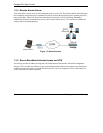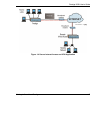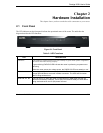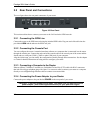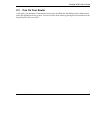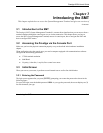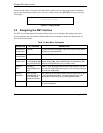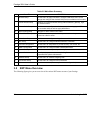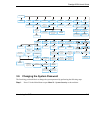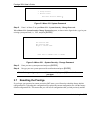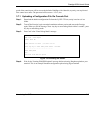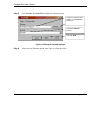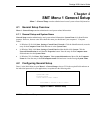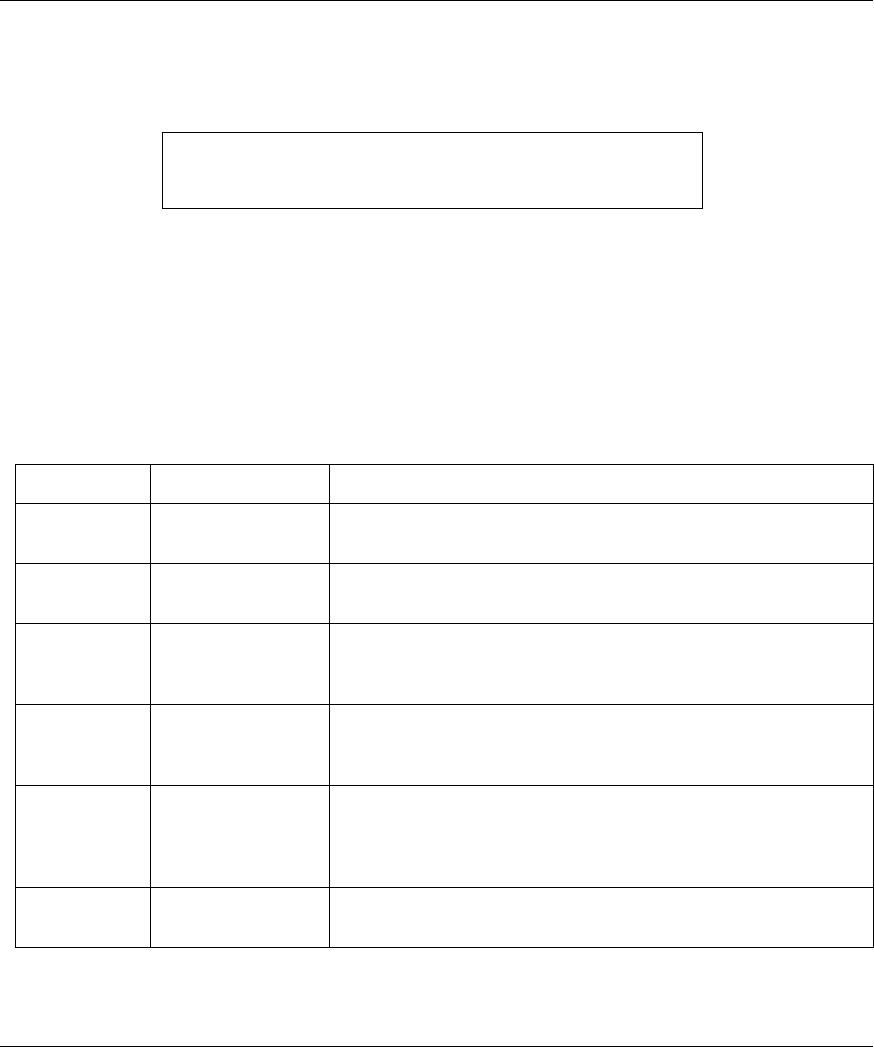
Prestige 202H User’s Guide
3-2 Introducing the SMT
Please note that if there is no activity for longer than 5 minutes after you log in, the router automatically
logs you out and displays a blank screen. If you see a blank screen, press [ENTER] to bring up the login
screen again.
Figure 3-1 Login Screen
3.4 Navigating the SMT Interface
The SMT (System Management Terminal) interface allows you to configure and manage your router.
Several operations that you should be familiar with before you attempt to modify the configuration are
listed in the following table.
Table 3-1 Main Menu Commands
OPERATION KEYSTROKES DESCRIPTION
Move down to
another menu
[ENTER] To move forward to a submenu, type in the number of the desired
submenu and press [ENTER].
Move up to a
previous menu
[ESC] Press the [ESC] key to move back to the previous menu.
Move to a
“hidden” menu
Press [SPACE BAR]
to change No to Yes
then press [ENTER].
Fields beginning with “Edit” lead to hidden menus and have a
default setting of No. Press [SPACE BAR] to change No to Yes,
and then press [ENTER] to go to a “hidden” menu.
Move the
cursor
[ENTER] or
[UP]/[DOWN] arrow
keys
Within a menu, press [ENTER] to move to the next field. You can
also use the [UP]/[DOWN] arrow keys to move to the previous and
the next field, respectively.
Entering
information
Fill in, or press
[SPACE BAR], then
press [ENTER] to
select from choices.
You need to fill in two types of fields. The first requires you to type
in the appropriate information. The second allows you to cycle
through the available choices by pressing [SPACE BAR].
Required fields <? > All fields with the symbol <?> must be filled in order be able to save
the new configuration.
Enter Password : XXXX