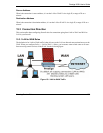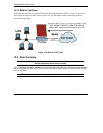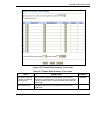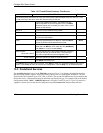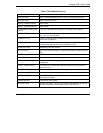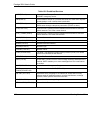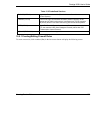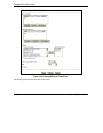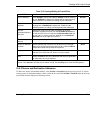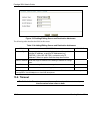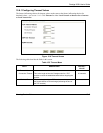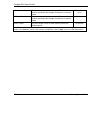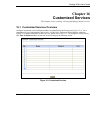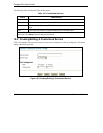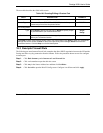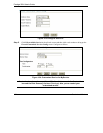Prestige 202H User’s Guide
Creating Custom Rules 15-11
Table 15-3 Creating/Editing A Firewall Rule
FIELD DESCRIPTION EXAMPLE
Source Address:
Click SrcAdd to add a new address, SrcEdit to edit an existing
one or SrcDelete to delete one. Please see the next section for
more information on adding and editing source addresses.
SrcAdd
Destination
Address:
Click DestAdd to add a new address, DestEdit to edit an
existing one or DestDelete to delete one. Please see the
following section on adding and editing destination addresses.
DestAdd
Service:
Available/Selected
Services:
Please see Table 15-2 for more information on services
available. Highlight a service from the Available Services box
on the left, then click >> to add it to the Selected Services box
on the right. To remove a service, highlight it in the Selected
Services box on the right, then click <<.
Edit Available
Service
Click this button to go to the list of available custom services.
Action for Matched
Packets:
Should packets that match this rule be blocked or forwarded?
Make your choice from the drop down list box. Note that Block
means the firewall silently discards the packet.
Block
Log: This field determines if a log is created for packets that match
the rule, don’t match the rule, both or no log is created.
Match
Alert
Check the Alert check box to determine that this rule generates
an alert when the rule is matched.
Click Back to return to the previous screen. Click Apply to save your customized settings and exit this
screen. Click Cancel to exit this screen without saving. Use the Help icon to view field descriptions.
15.5.2 Source and Destination Addresses
To add a new source or destination address, click SrcAdd or DestAdd from the previous screen. To edit an
existing source or destination address, select it from the box and click SrcEdit or DestEdit from the previous
screen. Either action displays the following screen.