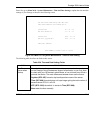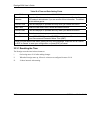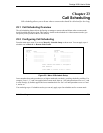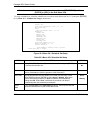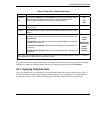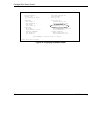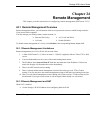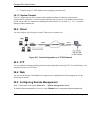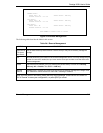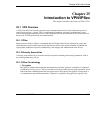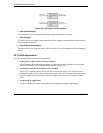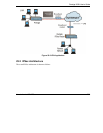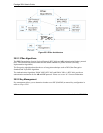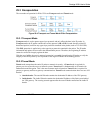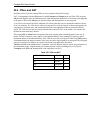Prestige 202H User’s Guide
Remote Management 24-3
Figure 24-2 Remote Management
The following table describes the labels in this screen.
Table 24-1 Remote Management
FIELD DESCRIPTION
Telnet Server
FTP Server
Web Server
Each of these read-only labels denotes a service that you may use to remotely manage the
Prestige.
Port This field shows the port number for the remote management service. You may change the port
number for a service if needed, but you must use the same port number to use that service for
remote management.
Access
Select the access interface (if any) by pressing the [SPACE BAR]. Choices are: LAN only,
WAN only, All or Disable. The default is LAN only.
Secured
Client IP
The default 0.0.0.0 allows any client to use this service to remotely manage the Prestige. Enter
an IP address to restrict access to a client with a matching IP address.
Once you have filled in this menu, press [ENTER] at the message "Press ENTER to Confirm or
ESC to Cancel" to save your configuration, or press [ESC] to cancel.
Menu 24.11 - Remote Management Control
TELNET Server:
Server Port = 23 Server Access = LAN only
Secured Client IP = 0.0.0.0
FTP Server:
Server Port = 21 Server Access = LAN only
Secured Client IP = 0.0.0.0
Web Server:
Server Port = 80 Server Access = LAN only
Secured Client IP = 0.0.0.0
Press ENTER to Confirm or ESC to Cancel: