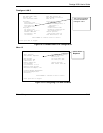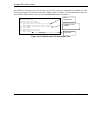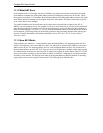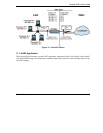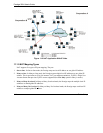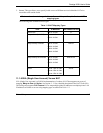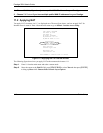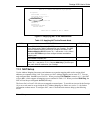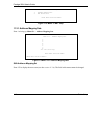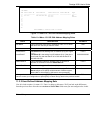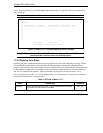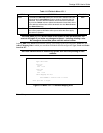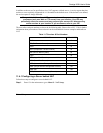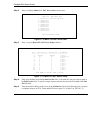Prestige 202H User’s Guide
Dial-in Setup 11-7
Figure 11-4 Applying NAT to the Remote Node
Table 11-3 Applying NAT to the Remote Node
FIELD DESCRIPTION EXAMPLE
Press [SPACE BAR] and then [ENTER] to select Full Feature if you
have multiple public WAN IP addresses for your Prestige. The SMT
uses the address mapping set that you configure and enter in the
Address Mapping Set field (menu 15.1 - see section 11.3.1). When
you select Full Feature you must configure at least one address
mapping set!
Full Feature
Select None to disable NAT.
NAT
When you select SUA Only, the SMT uses Address Mapping Set 255
(menu 15.1 - see section 11.3.1). Choose SUA Only if you have just
one public WAN IP address for your Prestige.
11.3 NAT Setup
Use the Address Mapping Sets menus and submenus to create the mapping table used to assign global
addresses to computers on the LAN. You can see two NAT Address Mapping sets in menu 15.1. You can
only configure Set 1. Set 255 is used for SUA. When you select Full Feature in menu 4 or 11.3, the SMT
will use Set 1, which supports all mapping types as outlined in Table 11-2. When you select SUA Only, the
SMT will use the pre-configured Set 255 (read only).
The Server Set is a list of LAN side servers mapped to external ports. To use this set (one set for the Prestige
10), a server rule must be set up inside the NAT Address Mapping set. Please see section 11.4 for further
information on these menus. To configure NAT, enter 15 from the main menu to bring up the following
screen.
Menu 11.3 - Remote Node Network Layer Options
IP Options:
Rem IP Addr = 0.0.0.0
Rem Subnet Mask= 0.0.0.0
My WAN Addr= N/A
NAT= SUA Only
Address Mapping Set= N/A
Metric= 2
Private= No
RIP Direction= None
Version= RIP-1
Enter here to CONFIRM or ESC to CANCEL: