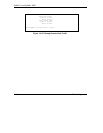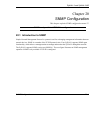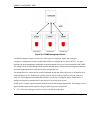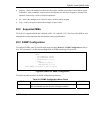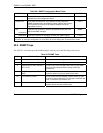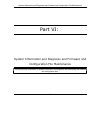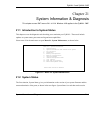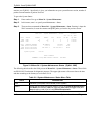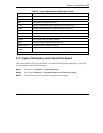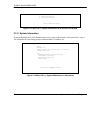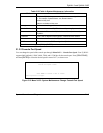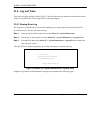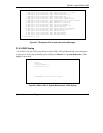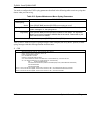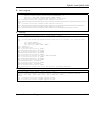ZyWALL 2 and ZyWALL 2WE
21-2 System Information and Diagnosis
monitor your ZyWALL. Specifically, it gives you information on your system firmware version, number of
packets sent and number of packets received.
To get to the System Status:
Step 1. Enter number 24 to go to Menu 24 - System Maintenance.
Step 2. In this menu, enter 1 to open System Maintenance - Status.
Step 3. There are three commands in Menu 24.1 - System Maintenance - Status. Entering 1 drops the
WAN connection, 9 resets the counters and [ESC] takes you back to the previous screen.
Figure 21-2 Menu 24.1: System Maintenance: Status (ZyWALL 2WE)
The following table describes the fields present in Menu 24.1 - System Maintenance - Status. These fields
are READ-ONLY and meant for diagnostic purposes. The upper right corner of the screen shows the time
and date according to the format you set in menu 24.10.
Table 21-1 System Maintenance: Status Menu Fields
FIELD DESCRIPTION
Port Identifies a port (WAN, LAN or WLAN) on the ZyWALL.
Status
Shows the port speed and duplex setting if you’re using Ethernet Encapsulation
and Down (line is down), idle (line (ppp) idle), dial (starting to trigger a call) and
drop (dropping a call) if you’re using PPPoE Encapsulation.
Menu 24.1 - System Maintenance - Status 03:06:17
Sat. Jan. 01, 2000
Port Status TxPkts RxPkts Cols Tx B/s Rx B/s Up Time
WAN Down 0 0 0 0 0 0:00:00
LAN Down 463 792 0 0 0 0:00:00
WLAN Down 0 0 0 0 0 0:00:00
Port Ethernet Address IP Address IP Mask DHCP
WAN 00:a0:c5:01:23:46 0.0.0.0 0.0.0.0 Client
LAN 00:a0:c5:01:23:45 192.168.1.1 255.255.255.0 Server
WLAN 00:00:00:00:00:00
System up Time: 3:06:20
Press Command:
COMMANDS: 1-Drop WAN 9-Reset Counters ESC-Exit