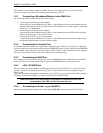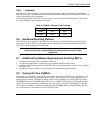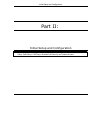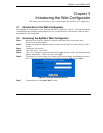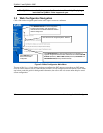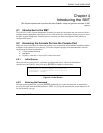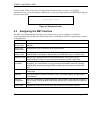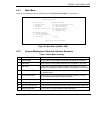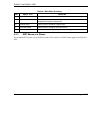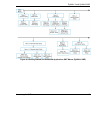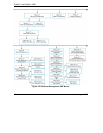ZyWALL 2 and ZyWALL 2WE
Introducing the Web Configurator 3-1
Chapter 3
Introducing the Web Configurator
This chapter describes how to access and navigate the ZyWALL web configurator.
3.1 Introduction to the Web Configurator
The embedded web configurator is easy to navigate and use to configure the ZyWALL. The web configurator
is independent of the operating system platform you use. Use the directions in this chapter in order to access
and navigate the web configurator.
3.2 Accessing the ZyWALL Web Configurator
Step 1. Make sure your ZyWALL hardware is properly connected (refer to instructions in the
Hardware Installation chapter).
Step 2. Prepare your computer/computer network to connect to the ZyWALL (refer to the Quick Start
Guide).
Step 3. Launch your web browser.
Step 4. Type "192.168.1.1" as the URL.
Step 5. Type "1234" (default) as the password and click Login. In some versions, the default password
appears automatically - if this is the case, click Login.
Step 6. You should see a screen asking you to change your password (highly recommended) as shown
next. Type a new password (and retype it to confirm) and click Apply or click Ignore.
Figure 3-1 Change Password Screen
Step 7. You should now see the MAIN MENU screen.