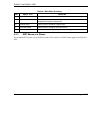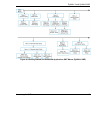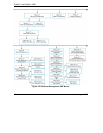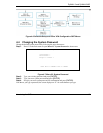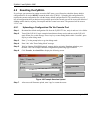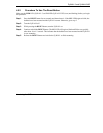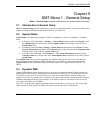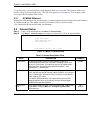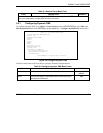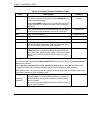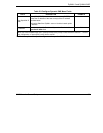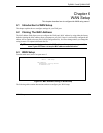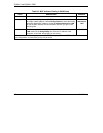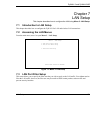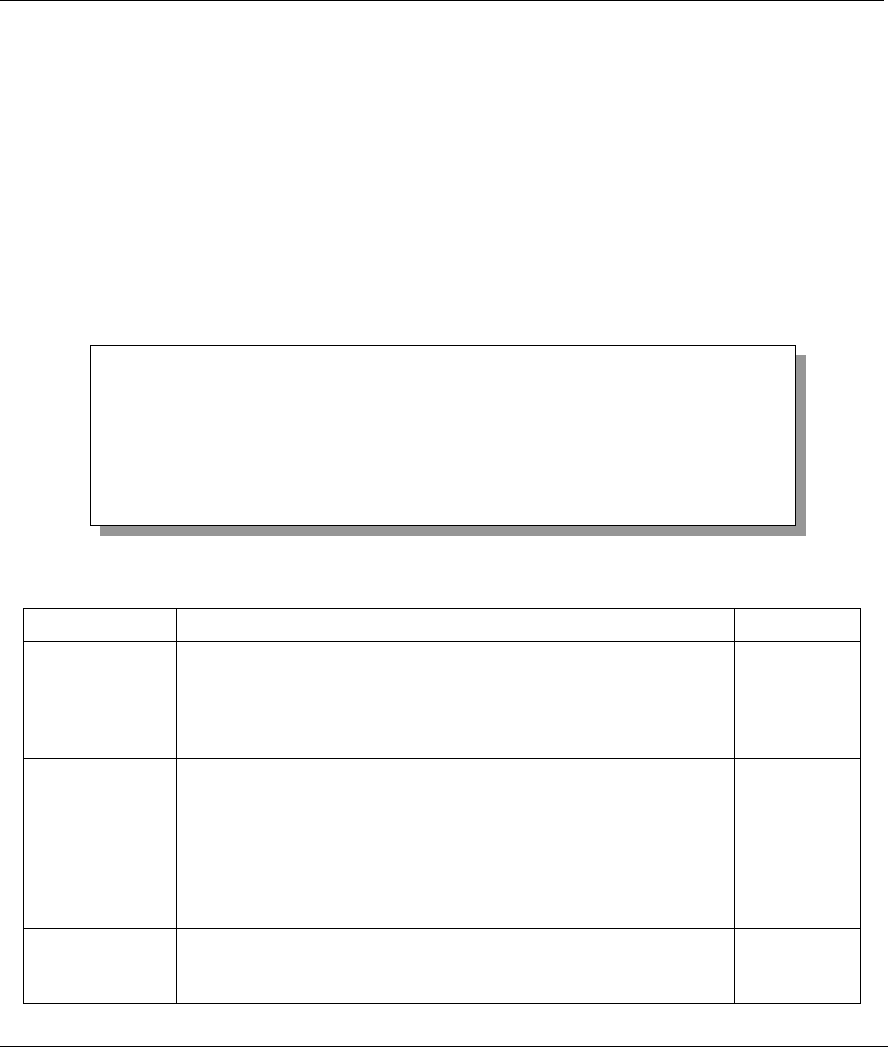
ZyWALL 2 and ZyWALL 2WE
5-2 SMT Menu 1 – General Setup
To use this service, you must register with the Dynamic DNS service provider. The Dynamic DNS service
provider will give you a password or key. The ZyWALL supports www.dyndns.org. You can apply to this
service provider for Dynamic DNS service.
5.3.1 DYNDNS Wildcard
Enabling the wildcard feature for your host causes *.yourhost.dyndns.org to be aliased to the same IP address
as yourhost.dyndns.org. This feature is useful if you want to be able to use for example,
www.yourhost.dyndns.org and still reach your hostname.
5.4 General Setup
Step 1. Enter 1 in the main menu to open Menu 1: General Setup.
Step 2. The Menu 1 - General Setup screen appears, as shown next. Fill in the required fields.
Figure 5-1 Menu 1: General Setup
Table 5-1 General Setup Menu Field
FIELD DESCRIPTION EXAMPLE
System Name Choose a descriptive name for identification purposes. It is
recommended you enter your computer’s “Computer name” (see
section 5.1) in this field. This name can be up to 30 alphanumeric
characters long. Spaces are not allowed, but dashes “-” and
underscores "_" are accepted.
ZyWALL
Domain Name Enter the domain name (if you know it) here. If you leave this field
blank, the ISP may assign a domain name via DHCP. You can go to
menu 24.8 and type "sys domain name" to see the current domain
name used by your router.
The domain name entered by you is given priority over the ISP
assigned domain name. If you want to clear this field just press
[SPACE BAR] and then [ENTER].
zyxel.com.tw
Edit Dynamic
DNS
Press [SPACE BAR] and then [ENTER] to select Yes or No (default).
Select Yes to configure Menu 1.1: Configure Dynamic DNS
discussed next.
No
(default)
Menu 1 - General Setup
System Name= ZyWALL
Domain Name=zyxel.com.tw
Edit Dynamic DNS= No
Press ENTER to Confirm or ESC to Cancel: