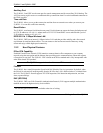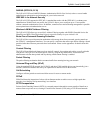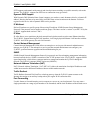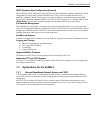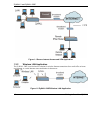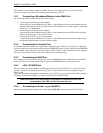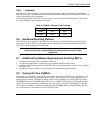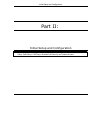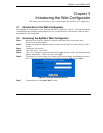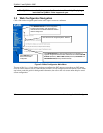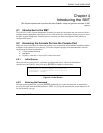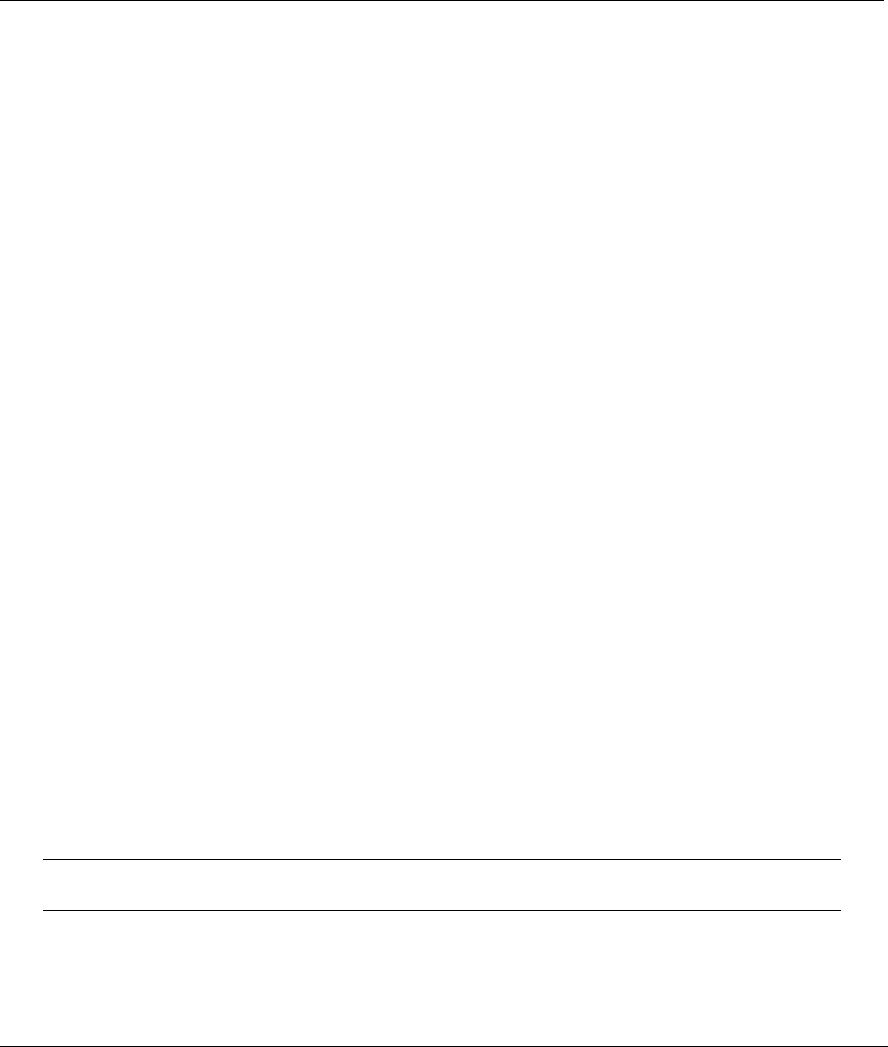
ZyWALL 2 and ZyWALL 2WE
2-4 Hardware Installation
cable modem. Connect a DSL modem to the DSL wall jack. See the Safety Warnings and Instructions
Appendix for safety instructions when making connections to the ZyWALL.
2.5.1 Connecting a Broadband Modem to the WAN Port
You need a cable/DSL/wireless modem and an ISP account.
Connecting the ZyWALL to a cable modem:
Connect the port labeled WAN on the ZyWALL to the Ethernet port on the cable modem using the
Ethernet cable that came with your cable modem. The Ethernet port on a cable modem is sometimes
labeled "PC" or "Workstation".
Connecting the ZyWALL to a DSL modem:
Connect the port labeled WAN on the ZyWALL to the Ethernet port on the DSL modem using the
Ethernet cable that came with your DSL modem.
Connecting the ZyWALL to a wireless modem:
Connect the port labeled WAN on the ZyWALL to the Ethernet port on the wireless modem using
the Ethernet cable that came with your wireless modem.
2.5.2 Connecting the Console Port
Use terminal emulator software on a computer for configuring your ZyWALL via console port. Connect the
9-pin male end of the console cable to the port labeled CON/AUX on the ZyWALL and push the CON/AUX
switch to CON. Connect the other end to a serial port (COM1, COM2 or other COM port) on your computer.
You can use an extension console cable if the enclosed one is not long enough.
2.5.3 Connecting the AUX Port
The console port is also the auxiliary WAN port. Push the CON/AUX switch to AUX and use the included
CON/AUX converter with the console cable to connect the CON/AUX port to your modem or TA.
2.5.4 LAN 10/100M Ports
You can connect up to four computers with Ethernet cards directly to the ZyWALL’s LAN ports. For each
computer, connect a 10/100M LAN port on the ZyWALL to the Ethernet card on the computer using an
Ethernet cable.
If you want to connect more than four computers to your ZyWALL, you must use an external hub. Connect a
10/100M LAN port on the ZyWALL to a port on the hub using an Ethernet cable.
When the ZyWALL is on and properly connected to a computer or a hub, the
corresponding LAN LED on the front panel turns on.
2.5.5 Connecting the Power to your ZyWALL
Connect the included power adaptor to the socket labeled POWER on the rear panel of your ZyWALL.