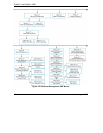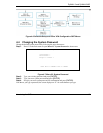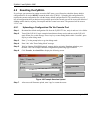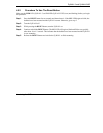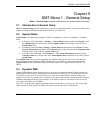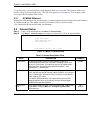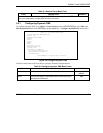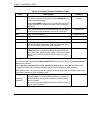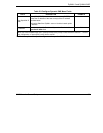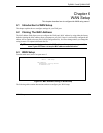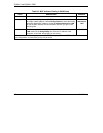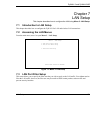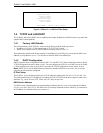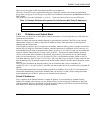ZyWALL 2 and ZyWALL 2WE
5-4 SMT Menu 1 – General Setup
Table 5-2 Configure Dynamic DNS Menu Fields
FIELD DESCRIPTION EXAMPLE
DDNS Type
Press [SPACE BAR] and then [ENTER] to select DynamicDNS
if you have a dynamic IP address(es). Select StaticDNS if you
have a static IP address(s).
Select CustomDNS to have dyns.org provide DNS service for a
domain name that you already have from a source other than
dyndns.org.
DynamicDNS
(default)
Host1-3 Enter your host name(s) in the fields provided. You can specify
up to two host names separated by a comma in each field.
me.dyndns.org
EMAIL Enter your e-mail address. mail@mailserver
USER Enter your user name.
Password Enter the password assigned to you.
Enable Wildcard Your ZyWALL supports DYNDNS Wildcard. Press [SPACE BAR]
and then [ENTER] to select Yes or No This field is N/A when
you choose DDNS client as your service provider.
No
Offline
This field is only available when CustomDNS is selected in the
DDNS Type field. Press [SPACE BAR] and then [ENTER] to
select Yes. When Yes is selected, traffic is redirected to a URL
that you have previously specified (see www.dyndns.org for
details).
Yes
Edit Update IP Address:
You can select Yes in either the Use Server Detected IP field (recommended) or the User Specified IP
Addr field, but not both.
With the Use Server Detected IP and User Specified IP Addr fields both set to No, the DDNS server
automatically updates the IP address of the host name(s) with the ZyWALL’s WAN IP address.
DDNS does not work with a private IP address. When both fields are set to No, the ZyWALL must have a
public WAN IP address in order for DDNS to work.
Use Server
Detected IP
Press [SPACE BAR] to select Yes and then press [ENTER] to
have the DDNS server automatically update the IP address of
the host name(s) with the public IP address that the ZyWALL
uses or is behind.
You can set this field to Yes whether the IP address is public or
private, static or dynamic.
Yes